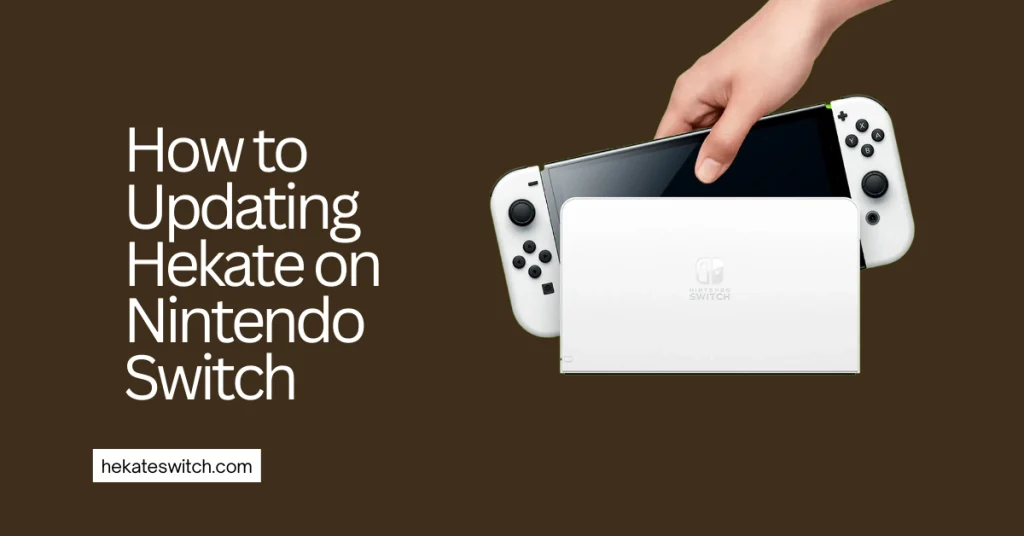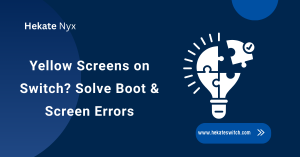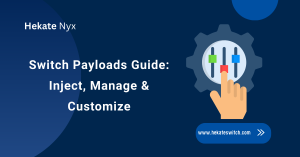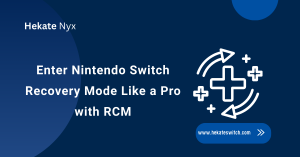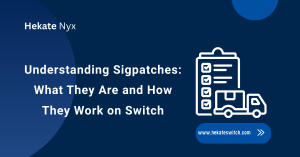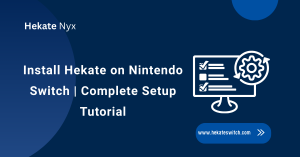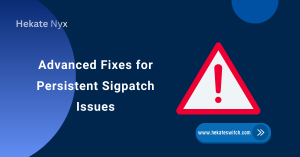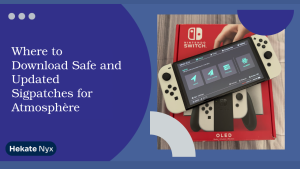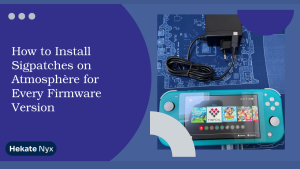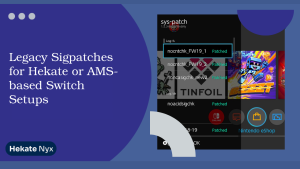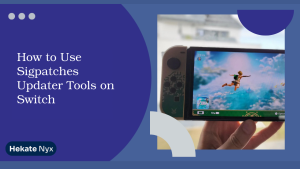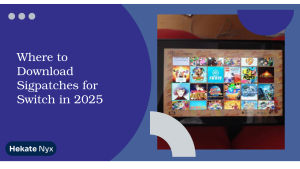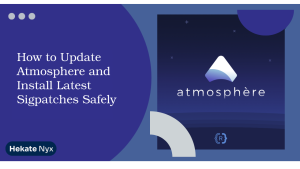Table of Contents
ToggleIntroduction
Updating Hekate on Nintendo Switch, is a popular custom firmware (CFW) and bootloader for the Nintendo Switch, offering a wide range of features and functionalities for users who want to enhance their Switch experience.
Updating Hekate Switch ensures that you have access to the latest features, bug fixes, and security patches. In this guide, we’ll walk you through the process of Updating Hekate on Nintendo Switch.
Prerequisites
Before you begin the Updating your Hekate on Nintendo Switch process, make sure you have the following:
- A Nintendo Switch console
- An SD card with Hekate already installed
- Access to a computer
Preparation
- Check Current Version (Hekate): Before mod your Nintendo Switch, it’s helpful to know what version of Hekate you’re currently running. This will allow you to compare it with the latest available version and determine if an update is necessary. You might find the version information within Hekate itself or in related configuration files on your SD card.
- Backup Important Files (optional): Updating software can sometimes lead to unexpected issues. While uncommon, it’s a good practice to create backups of any critical files related to Hekate or your homebrew setup. This could include configuration files, save games, or specific mod data.
- Download Update Files (from a reputable source): Once you’ve confirmed a new version exists, you’ll need to download the update files. It’s crucial to obtain these files from a trusted source. Reputable forums or communities dedicated to Switch modding are good starting points. Avoid downloading from unknown websites, as they might contain malware or corrupted files.

Steps to Updating Hekate on Nintendo Switch
Step 1: Backup Your Current Hekate Installation
Before Updating Hekate on Nintendo Switch, it’s essential to create a backup of your current Hekate installation. This ensures that you can revert to the previous version if anything goes wrong during the update process.
- Power off your Nintendo Switch.
- Remove the SD card from your Switch and insert it into your computer.
- Navigate to the Hekate folder on your SD card.
- Copy the entire Hekate folder to a safe location on your computer.
Step 2: Download the Latest Version of Hekate
Visit the official GitHub page or the website of the Hekate project to download the latest version of Hekate.
- Open your web browser and navigate to the Hekate GitHub page or the official website.
- Locate the latest release or stable version of Hekate.
- Download the Hekate ZIP file to your computer.
Step 3: Extract the Hekate ZIP File
Once the download is complete, you need to extract the contents of the ZIP file to a folder on your computer.
- Locate the downloaded Hekate ZIP file on your computer.
- Right-click on the file and select “Extract All” or use a third-party extraction tool to extract the contents.
- Choose a destination folder for the extracted files and click “Extract.”
Step 4: Replace the Existing Hekate Files on Your SD Card
Now that you have the latest version of booting Hekate extracted on your computer, it’s time to replace the existing Hekate files on your SD card with the updated ones.
- Insert the SD card back into your computer.
- Navigate to the Hekate folder on your SD card.
- Delete all the files and folders inside the Hekate folder.
- Copy the extracted Hekate files from your computer to the empty Hekate folder on your SD card.
Step 5: Safely Eject the SD Card and Reinsert it into Your Switch
Once you’ve replaced the Hekate files on your SD card, safely eject the SD card from your computer and reinsert it into your Nintendo Switch.
Step 6: Launch Hekate and Verify the Update
Power on your Nintendo Switch and launch Hekate to verify that the update was successful.
- Navigate to the Homebrew Menu on your Switch.
- Launch the Hekate application.
- Check the version information displayed on the Hekate menu to confirm that you’re running the latest version.
Process of Updating Hekate on Nintendo Switch
There might be different ways to Updating Hekate on Nintendo Switch depending on your setup. Here are two general approaches:
- Option 1: Update via SD Card (if applicable): This method involves copying the downloaded update files to your microSD card, which is typically used for running homebrew applications on the Switch. The specific steps for copying the files and booting into update mode will vary depending on your chosen update source and the tools it provides.
- Copy Update Files to SD Card: Once downloaded, carefully copy the update files to the designated location on your SD card. This location might be specified in the update instructions or within the downloaded files themselves.
- Boot into Update Mode (consult console documentation): This step usually involves a specific button combination or action while powering on the console. Refer to the documentation for your chosen update method or the Switch itself to find the correct procedure for entering update mode.
- Option 2: Update via Online Source (if applicable): Some custom firmware or update tools might offer the ability to update Hekate directly through an online connection. This could involve launching a specific application on your Switch or accessing an online menu.
- Connect console to internet: Ensure your Switch is connected to a stable internet connection.
- Access Update Menu (consult console documentation): The specific steps for accessing the update menu will depend on the update tool you’re using. Refer to the documentation or on-screen instructions provided by the tool.
Verification
Once you’ve completed the Updating Hekate on Nintendo Switch, it’s important to verify that Hekate has been updated successfully.
- Check Updated Version (Hekate): Similar to checking the previous version, launch Hekate and find the option that displays the current version number. Compare it with the version you downloaded to confirm a successful update.
- Test Functionality (optional): You might want to test some basic functionalities of Hekate to ensure everything is working as expected. This could involve launching Homebrew applications or booting into different payload options.
Remember, modifying your Switch can be risky. Proceed with caution, do your research, and only use trusted resources. If you’re unsure about any steps, it’s always best to consult experienced users in relevant communities.
Conclusion
Updating Hekate on Nintendo Switch is a straightforward process that ensures you have access to the latest features and improvements.
By following the steps outlined in this guide, you can keep your Hekate installation up-to-date and enjoy an enhanced experience on your Switch. Remember to always backup your files before making any changes to your system to avoid any potential data loss or issues.
FAQs
Why should I update Hekate on my Nintendo Switch?
Updating Hekate on Nintendo Switch ensures that you have the latest features, improvements, and bug fixes. It can also provide compatibility with newer firmware versions of the Nintendo Switch or enhancements to existing functionalities.
How often should I update Hekate on my Nintendo Switch?
The frequency of updates depends on the developers behind Hekate and the release of new features or fixes. It’s advisable to check for updates periodically or whenever a significant new release is announced.
Is updating Hekate on my Nintendo Switch safe?
Generally, updating Hekate is safe if you obtain the update from a reputable source and follow the provided instructions carefully. However, as with any firmware modification, there is always a slight risk involved, so it’s essential to proceed with caution.
How do I update Hekate on my Nintendo Switch?
To update Hekate, you typically need to download the latest release from a trusted source, transfer it to your Switch’s SD card, and then inject the updated Hekate payload using a compatible method, such as a payload injector device or software.
Can I update Hekate directly from my Nintendo Switch?
No, updating Hekate directly from your Nintendo Switch is not possible. You need to download the updated files on a separate device, such as a computer, and then transfer them to your Switch’s SD card.
What precautions should I take before updating Hekate on my Nintendo Switch?
Before updating Hekate, it’s advisable to back up any important data on your Switch, such as save files or NAND backups, to prevent data loss in case of any unforeseen issues during the update process.
Do I need to update any other software or tools along with Hekate?
Depending on the specific update, you may also need to update other software or tools associated with custom firmware, such as Atmosphere or custom bootloaders. Always ensure that all related components are compatible with the updated version of Hekate.
What if I encounter problems after updating Hekate on my Nintendo Switch?
If you encounter any issues after updating Hekate, such as boot failures or instability, you can try reverting to a previous version of Hekate or seeking assistance from online communities dedicated to Nintendo Switch homebrew and custom firmware.
Latest Post
- Switch Not Booting? Fix Black Screens, Yellow Screens, and More
- Complete Guide to Switch Payloads: Injecting, Managing, and Customizing
- Understanding the Hekate Bootloader on Nintendo Switch
- RCM Guide for Nintendo Switch: Enter Recovery Mode Like a Pro
- Understanding Sigpatches: What They Are and How They Work on Switch