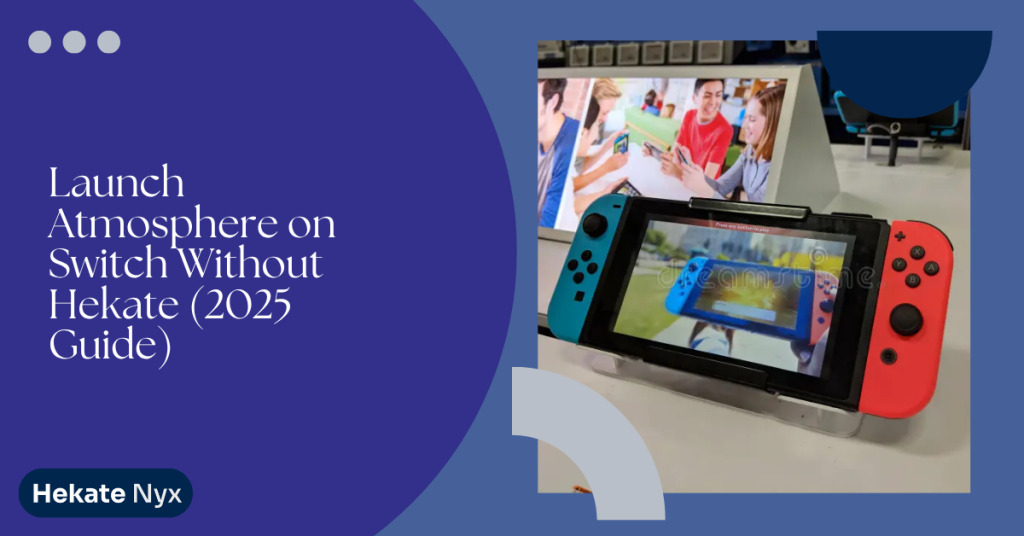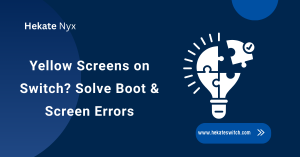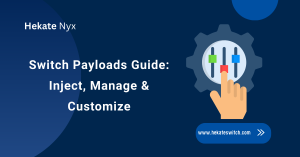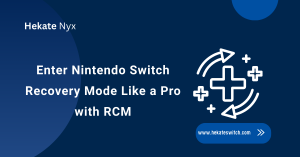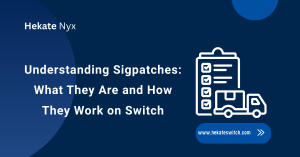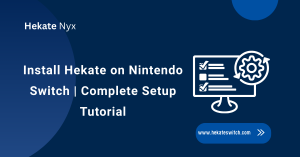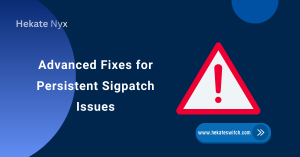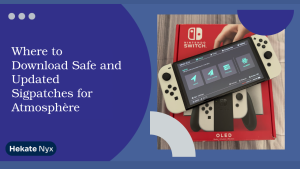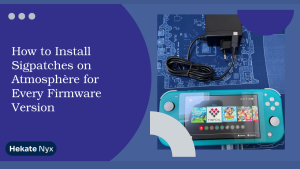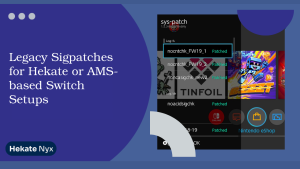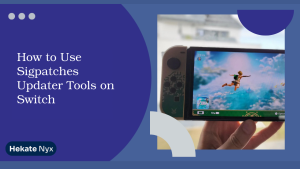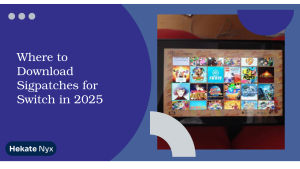Table of Contents
ToggleIntroduction: How to Launch Atmosphere on Switch Without Hekate
Did you know that nearly 30% of Switch modders prefer booting directly into Atmosphere without using a secondary bootloader like Hekate? It’s true—especially among those who crave a cleaner, faster boot experience or want a more minimal setup. If you’re one of those folks tired of clicking through Hekate menus, you’re in the right place.
Yes, you can absolutely launch Atmosphere on Switch without Hekate, and in this guide, I’ll walk you through exactly how to do it.
Key takeaways:
- You can use fusee.bin as a standalone payload
- Hekate is optional for Atmosphere but helpful in recovery
- Proper SD card setup is crucial for a clean boot
- Tools like TegraRcmGUI or web injectors work perfectly
- Stability without Hekate depends on good file management
Why Skip Hekate for Atmosphere Boot
Many users choose to bypass Hekate when booting Atmosphere to streamline the process. Instead of navigating bootloader menus, launching Atmosphere directly with a payload like fusee.bin offers simplicity, faster boot times, and a more hands-off experience once your SD card is correctly configured.
Understanding Hekate’s Role in Booting
Hekate is a versatile bootloader that acts as a gateway to various Switch boot options, including emuMMC, sysNAND, and payload launching. While powerful, it introduces an extra step for users who only want to load Atmosphere. It also has more menus, which may be confusing for beginners. If you don’t need its advanced features, it’s completely okay to skip it.
Common Reasons for Avoiding Hekate
Users skip Hekate to save time, avoid complications, or because they had errors using it in the past. Hekate also has its own config files that need updating when Atmosphere changes. People looking for a simpler setup often feel more comfortable just using fusee.bin and keeping things minimal.
Is Direct Atmosphere Boot Safe?
Yes, launching Atmosphere directly with its own payload is safe—as long as your SD card setup is correct. It uses the same core files and follows the same boot logic. However, you do lose access to some of Hekate’s tools like NAND backup, SD file verification, and boot config customization. Weigh your options accordingly.
Tools Required for Direct Atmosphere Boot
Before diving into the process, let’s list out everything you need. Thankfully, the list is short, and if you’ve modded your Switch already, you probably have most of these ready to go.
What You Need for a Safe Setup
At minimum, you’ll need a modded Nintendo Switch capable of booting into RCM (not patched), an RCM jig or shorting tool, a payload injector (like TegraRcmGUI or web injector), and a fully prepped SD card with the latest Atmosphere files installed. Avoid old or mixed files—they cause issues.
Using fusee.bin Payload Instead of Hekate
The fusee.bin file is Atmosphere’s own bootloader. You can inject it directly into your Switch via USB and RCM mode, and it will load Atmosphere without needing Hekate. It doesn’t support multiple boot paths, but it’s fast and stable when used correctly.
Setting Up Your SD Card Correctly
Make sure your SD card has the /atmosphere folder from the latest release. You should also include any necessary sept and bootloader folders if required for your version. If you’re updating from a Hekate setup, remove any old bootloader files that might conflict. You can check out our guide on updating modded Switch consoles to clean your SD card properly.
Step-by-Step Guide to Launch Atmosphere
Launching Atmosphere directly is a lot simpler than you might expect, especially once you’re familiar with injecting payloads. Follow these steps carefully to get it right on the first try.
Downloading and Placing fusee.bin Payload
Go to the official Atmosphere GitHub page and download the latest release. Inside, locate the fusee.bin payload. Save it somewhere easy to find on your PC—this is what you’ll inject into your Switch when it’s in RCM mode. Don’t rename the file.
Injecting Payload via TegraRcmGUI or Web Tools
Boot your Switch into RCM using your jig. Connect it via USB to your computer. Open TegraRcmGUI (Windows) or a web injector (like NS-USBloader for Mac/Linux) and inject the fusee.bin payload. If everything’s set up correctly on your SD card, Atmosphere should load automatically.
Verifying a Successful Atmosphere Launch
You’ll know Atmosphere has booted when you see its splash screen followed by the Homebrew Launcher or a standard home screen. You can confirm by going to the System Settings and checking the firmware version—it should include an AMS tag, e.g., 16.0.2 AMS.

Troubleshooting Boot Without Hekate
If something doesn’t go right, don’t worry—errors are usually due to minor file issues or mismatches. Let’s walk through the most common problems and how to solve them.
Switch Stuck on Black Screen or Logo
This usually means the SD card is missing a required file or has corrupted data. Double-check that you’ve downloaded the full Atmosphere release and not just the fusee.bin. Reformatting the SD card to FAT32 and copying over fresh files may fix it.
SD Card Not Recognized or Missing Files
If the Switch won’t boot at all, try a different SD card. Also ensure your boot.dat and package3 files (if needed) are present in the root directory. Missing files can silently kill the boot process without throwing an error.
Games or Homebrew Not Loading in Atmosphere
This could be a sigpatch problem. Ensure your sigpatches match the current Atmosphere and firmware version. You can learn how to properly install them from our sigpatches compatibility guide.
Maintaining Stability Without Hekate
Once Atmosphere is up and running, maintaining your system becomes your next focus. While skipping Hekate is fine, you’ll need to be extra careful with updates and file management.
Updating Atmosphere Without Bootloader
When a new firmware or Atmosphere version drops, you’ll need to manually replace the files on your SD card. Delete the old /atmosphere folder, and copy in the new one from the GitHub release. Replace fusee.bin too, as each version is tailored to the matching firmware.
Managing Sigpatches and Homebrew Files
Make sure you only use sigpatches compatible with the exact version of Atmosphere you’re running. Mismatches can cause apps to crash or games to fail loading. Avoid mixing files from different sources, as even slight variations can lead to boot errors.
Creating a Recovery Plan Without NAND Tools
Hekate usually handles NAND backups, but without it, you need an alternative. Use tools like nxNandManager on PC or consider reinstalling Hekate just for backup purposes. It’s better to have a clean backup and not need it, than to wish you had one later.
Alternatives to Hekate Bootloaders
If you ever decide to revisit bootloader options, there are lightweight alternatives available. They can still simplify your setup while offering a few features without the complexity of Hekate.
Using Fusee Primary as a Standalone Bootloader
Fusee Primary is Atmosphere’s self-contained bootloader that doesn’t rely on external tools. It’s a great default payload and is updated with every new release. Many users prefer it for its simplicity and built-in compatibility.
Other Lightweight Payloads for Direct Atmosphere
Tools like ReiNX or SX Loader have been used in the past, but they’re mostly outdated. Stick with fusee.bin if you want stability and long-term community support. Avoid unofficial third-party payloads that aren’t maintained.
Pros and Cons of Skipping Hekate
Skipping Hekate gives you speed and simplicity but removes access to advanced recovery tools. If you’re confident with file management and understand Atmosphere’s structure, going Hekate-free is smooth. But beginners might benefit from having it installed just in case.
Final Thoughts on Booting Without Hekate
Launching Atmosphere without Hekate is not only possible—it’s practical and clean. Once you understand how fusee.bin works and how to keep your files updated, you’ll enjoy a faster, smoother modding experience. Keep your setup lean, stay updated, and enjoy a no-fuss boot into CFW.
Personally, I love skipping Hekate when I’m in a hurry. It shaves seconds off the boot time and keeps my SD card neat. But I always keep a backup payload of Hekate on standby—just in case I need to troubleshoot. It’s the best of both worlds.
Drop a comment below if you’ve tried this method—or want help getting started. And don’t forget to browse our other Switch troubleshooting guides.
FAQs About Launching Atmosphere Without Hekate
Can I launch Atmosphere without any payload injector?
No. You still need a payload injector or dongle to deliver the fusee.bin payload unless you’re using AutoRCM with a built-in loader.
Is skipping Hekate risky for new users?
It depends. If you’re careful with your files and understand basic troubleshooting, it’s safe. Otherwise, Hekate offers better safety nets.
Does this method work with emuMMC?
Yes, but only if your emuMMC is configured correctly. You’ll need the right emummc.ini and folder structure.
Can I switch back to Hekate anytime?
Absolutely. Just inject the hekate_ctcaer.bin payload and you’re back in the Hekate environment.
Will I still be able to run homebrew apps?
Yes. Homebrew apps will work exactly the same under Atmosphere whether you boot through Hekate or directly with fusee.bin.
Read More: