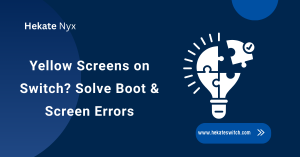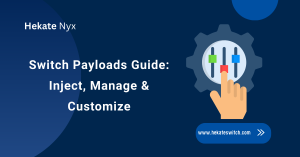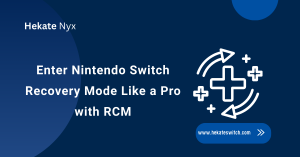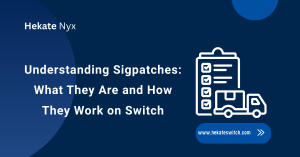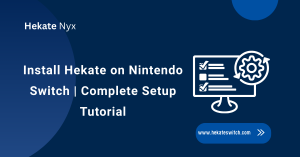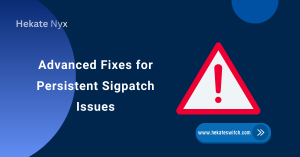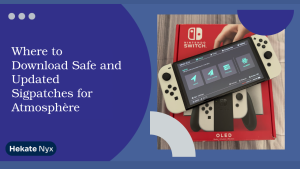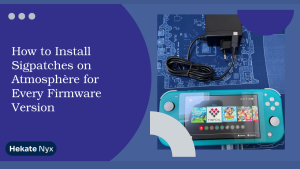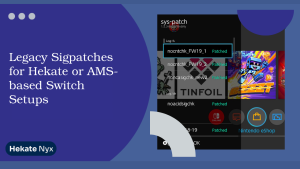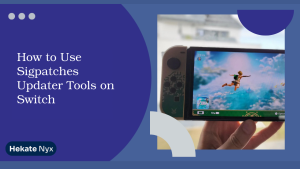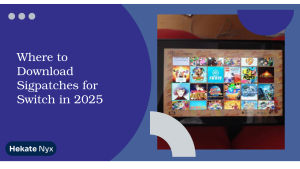Table of Contents
ToggleIntroduction To Enabling Card Slot Switch
Ever find yourself scratching your head trying to figure out why your Switch won’t recognize your game card after booting into Atmosphere? You’re not alone. The card slot issue in modded Switch consoles is a frustrating hurdle, and Hekate’s built-in Switch feature to enable card slot switch in Hekate, is often the unsung hero. Knowing how to allow it to work properly can prevent a lot of unnecessary troubleshooting.
To save you from having to dive into obscure forums and piece together sketchy advice, I’ve put together this comprehensive guide to help you confidently enable the card slot switch in Hekate.
Key takeaways:
- Hekate includes an option to enable/disable the card slot
- It’s essential for proper cartridge detection in Atmosphere
- Requires proper firmware and Hekate compatibility
- A simple toggle but powerful when done correctly
- Backup and caution are key to avoiding complications
Understanding the Role of the Card Slot Switch
In a modded Nintendo Switch environment, certain hardware functions behave differently compared to stock firmware. The cartridge slot, used for physical game cards, can sometimes fail to initialize when booting via custom firmware. The card slot switch in Hekate is a configuration toggle that ensures the hardware is correctly recognized when booting.
What Is the Card Slot Feature in Hekate?
The card slot toggle in Hekate essentially enables the initialization of the physical game card reader when launching into custom firmware like Atmosphere. If it’s disabled, the Switch might boot normally, but game cards inserted into the cartridge slot won’t be recognized. This issue often leads users to assume their hardware is faulty.
Why the Card Slot Matters for Modded Switches
Most users who rely on homebrew or digital games tend to ignore the cartridge reader—until it stops working. For anyone switching between physical and digital games or troubleshooting launch failures, enabling the card slot is a must. It can also be essential when installing game updates via physical copies.
Compatibility of Hekate with Card Slot Switching
This feature works best on newer versions of Hekate and Atmosphere. If you’re running outdated files or haven’t updated your sigpatches, enabling the card slot might have no effect. Ensure your setup is up to date by following this guide on updating Hekate.
Requirements Before You Enable Card Slot Switch in Hekate
Before you jump into Hekate’s settings, you’ll want to double-check a few system requirements. Skipping these might result in the feature not working or causing unexpected boot behavior.
Check Firmware and Hekate Compatibility
Ensure that your Switch is running a compatible firmware version that supports the latest Hekate and Atmosphere releases. Older firmwares may not play nicely with newer bootloader configs. Use Hekate for OLED if you own that model, as compatibility differs.
Tools You’ll Need (RCM, Hekate, SD Setup)
You must already have a modded Switch that boots through RCM and uses Hekate as a bootloader. Your SD card should include the latest versions of the /bootloader and /atmosphere folders. Having Homebrew access and Daybreak installed is also recommended for maintenance.
Backing Up Your NAND and SD Data
Before enabling or changing any boot options, always create a NAND backup using Hekate. Copy your entire SD card contents to your PC as well. This way, you can revert if anything malfunctions. Our CTCaer Troubleshooting Guide covers what to do if your Switch fails to boot after enabling this setting.
Step-by-Step Guide to Enable Card Slot in Hekate
Now that you’ve met all requirements, let’s walk through the actual process of enabling the card slot in Hekate. It’s a relatively simple series of steps but should be done carefully.
Launching Hekate and Navigating to Options
Boot your Switch into RCM and inject the Hekate payload using TegraRcmGUI or another preferred tool. Once the Hekate main menu appears, navigate to Options from the bottom row. This is where the bootloader settings and hardware toggles live.
Locating and Toggling the Card Slot Setting
In the Options menu, scroll until you find the Card Slot (Enable) toggle. If it’s unchecked, tap it once to enable. The UI will reflect the change immediately. This toggle allows the reader to initialize during the boot sequence into CFW. After setting it, exit the menu.
Saving Configurations and Rebooting
After enabling the toggle, make sure to save your settings. You can do this by selecting Save Options at the bottom of the screen. Then, return to the main menu and boot into Atmosphere via emuMMC or sysNAND. Insert a game cartridge to verify if it’s being read correctly.

Common Errors and Their Fixes
Even after enabling the feature, things may not work immediately. Here’s how to troubleshoot some common card slot issues and ensure your games are being detected.
Card Slot Not Recognized by the System
If you boot into Atmosphere and the card slot is still inactive, reboot and check if the toggle in Hekate remains enabled. If it reverted, your SD files may be write-protected. Alternatively, ensure you aren’t using an outdated hekate_ipl.ini.
Games Not Loading After Card Slot Switch
If games start to load but then crash, this usually points to mismatched sigpatches or a faulty cartridge. Ensure your sigpatches are correctly installed and aligned with your Atmosphere and firmware versions.
SD Card Corruption or Mounting Issues
Sometimes toggling system settings may expose hidden corruption on the SD card. If boot hangs after enabling the card slot, try using a clean SD card setup and gradually copy over files. A full SD reformat with FAT32 and new file installs may solve these problems.
Best Practices for Long-Term Use
Now that the feature is active, here’s how to ensure it continues functioning reliably over time and doesn’t interfere with other features on your modded Switch.
Keeping Hekate and Atmosphere Updated
New Hekate updates often improve hardware toggling features, including the card slot switch. Visit the official GitHub or our update guide to ensure you’re on the latest bootloader release.
Avoiding Damage to Physical Card Slot
Constantly reinserting and removing cartridges can wear down the reader. Use digital backups when possible and treat physical media carefully. If damage occurs, enabling the switch won’t help since it’s a hardware issue.
When to Avoid Using the Card Slot Switch Feature
If you never use physical games, it’s safe to leave the feature off. It reduces boot time slightly and minimizes resource initialization. However, enable it when you anticipate needing the reader—even temporarily.
Alternatives If Card Slot Feature Isn’t Working
If enabling the switch fails despite all efforts, consider these backup plans to get your Switch reading games again or working properly overall.
Using EmuMMC for Storage Management
If your sysNAND is having issues, switching to emuMMC can be a stable alternative. It can help isolate whether the problem is hardware-based or tied to your NAND setup. Learn how to auto boot to Atmosphere via emuMMC for more insight.
Rebuilding Configs and Bootloaders
Sometimes your hekate_ipl.ini or bootloader folder becomes misconfigured. Rebuilding from fresh official downloads can reset things properly. Don’t forget to re-apply your custom settings, including the card slot toggle.
Reinstalling Hekate Properly
If nothing else works, a complete reinstall of Hekate might solve the issue. Format your SD card, download the latest files, and set up the bootloader again. Use your backup to avoid data loss.
Final Thoughts and Precautions
Enabling the card slot in Hekate is simple in execution but crucial for anyone using physical game cartridges on a modded Switch. Once enabled and configured properly, it restores full cartridge functionality while maintaining custom firmware flexibility. Just remember to always back up your files before making any changes to system-level settings.
My Opinion
I always keep the card slot toggle enabled—because you never know when you’ll grab a physical copy off the shelf out of nostalgia. But I pair it with regular updates and clean NAND backups. It’s not about paranoia—it’s about preparation.
Share your experience with the card slot issue in the comments or browse other troubleshooting posts to deepen your Switch modding know-how.
FAQs About Card Slot Switch in Hekate
Does the card slot work automatically in Atmosphere?
Not always. You may need to enable it manually through Hekate’s Options menu if it doesn’t initialize on its own.
Is enabling the card slot risky for my Switch?
Not really. As long as you follow proper setup procedures and backup your NAND, the toggle is safe to use.
Can this feature help with game cartridge errors?
Yes, especially if the cartridge works on stock firmware but not on Atmosphere. Enabling the toggle usually resolves that.
Why does the card slot setting sometimes reset?
This can happen if the SD card is corrupted or write-protected. Also, a faulty hekate_ipl.ini may override changes.
Will this feature work on Switch Lite?
No. The Switch Lite doesn’t have a cartridge reader, so this setting is irrelevant to that model.
Read More: