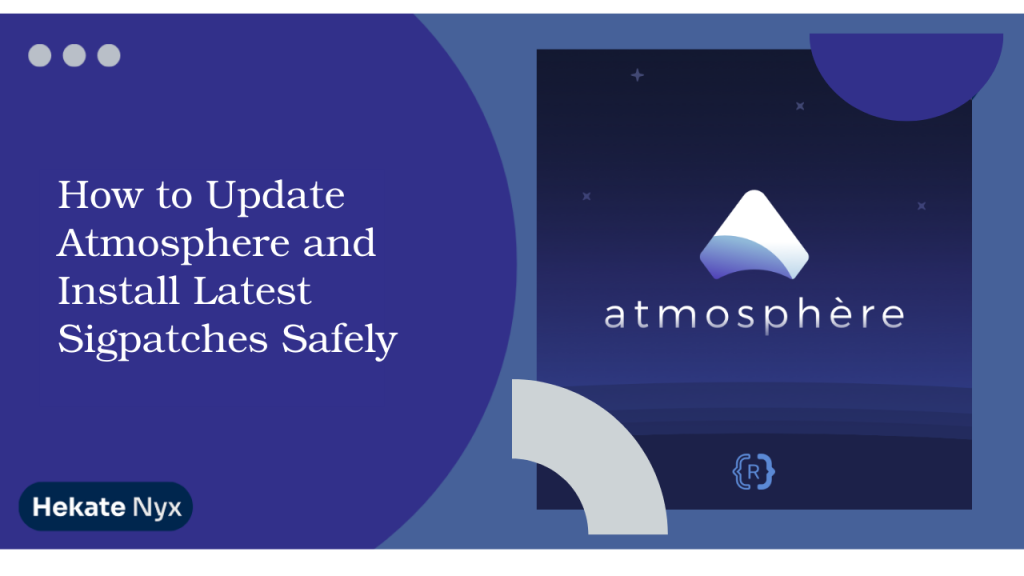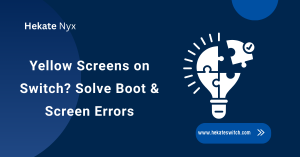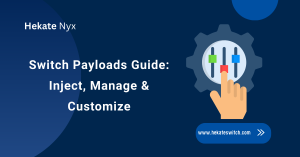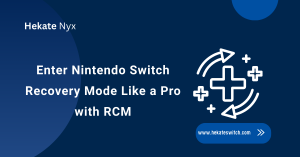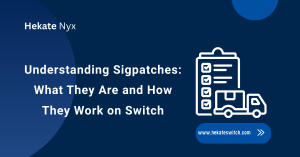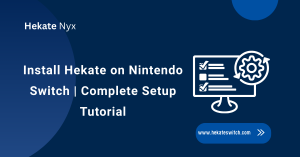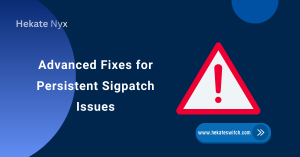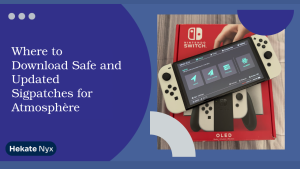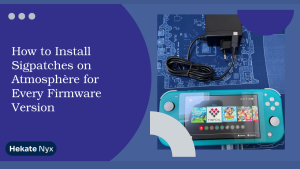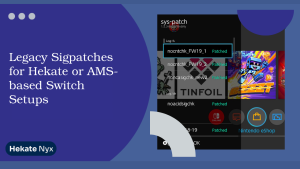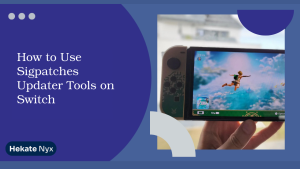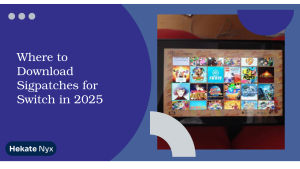Table of Contents
ToggleIntroduction
If you love customizing your Nintendo Switch, then keeping everything updated is super important. Atmosphere enables the running of homebrew and custom content, while sigpatches ensure that your games and apps function without errors.
Updating doesn’t have to be scary or risky. With a few simple steps, you can safely grab the sigpatches newest atmosphere update and keep your console running smoothly.
What is Atmosphere and Why Do You Need Sigpatches?
Atmosphere is a popular custom firmware for the Nintendo Switch. It allows you to unlock features not available in the official firmware, like running homebrew apps, custom themes, or even mods for games. With Atmosphere, your Switch becomes much more flexible and personalizable.
Brief Explanation of Atmosphere CFW
Atmosphere is lightweight, reliable, and widely used by the Switch community. It lets you customize the console without altering the hardware permanently. This makes it safe, reversible, and easy to maintain. It also ensures your system can keep up with sigpatches newest atmosphere update patches without issues.
Role of Sigpatches in Running NSP/XCI Files
Sigpatches are crucial because they allow your games and apps to run without errors. After every Atmosphere update, new patches are usually required. Installing the sigpatches switch update ensures compatibility with your updated firmware. This keeps your games running smoothly and prevents frustrating crashes.
Difference Between Official Firmware Updates and CFW Updates
Official firmware is provided directly by Nintendo and focuses on stability, security, and introducing new features. These updates are automatic and mandatory for standard users. Custom firmware updates, such as Atmosphere, are manual and designed to support homebrew.
Preparing Your Nintendo Switch for an Update
Before updating, back up your NAND and important save data. This is your safety net in case something goes wrong during the update. Hekate makes backing up reliable and straightforward. Next, check your current firmware and Atmosphere version.
Backing Up Important Data and NAND
Backing up your Switch is essential for safety. Use Hekate to create a full NAND backup, which captures your system files and settings. Additionally, back up game save data separately. Cloud saves or manual backups give you peace of mind.
Checking Current Firmware and Atmosphere Version
Open your Switch system settings to see your current firmware version. On your SD card, check the Atmosphere folder to see the installed build. Knowing your versions ensures that when you install the latest Sigpatches’ newest Atmosphere update, they match perfectly.
Tools and Files You Will Need
You’ll need a Nintendo Switch, a microSD card, a computer, and a card reader. Download the latest Atmosphere release and the corresponding sigpatches. Stick to trusted sources, such as GitHub and well-known communities.
How to Safely Update Atmosphere Step by Step
Start by downloading the newest Atmosphere release from GitHub. Avoid unofficial sources. Next, unzip the folder and copy the files to your SD card, replacing the old files but leaving your Nintendo folder untouched. If you use Hekate as a bootloader, update it as well.
Downloading the Latest Atmosphere Release
- Always download Atmosphere from the official GitHub page.
- Ensure the version matches your Nintendo Switch model and firmware.
- Avoid older or unofficial builds, as they can cause compatibility issues or crashes.
- The correct Atmosphere version works seamlessly with the sigpatches switch update.
Extracting and Replacing Atmosphere Files on the SD Card
Unzip the downloaded Atmosphere folder and copy it to the root of the SD card. Overwrite the old files but leave system folders intact. This ensures your console runs the latest custom firmware without losing any saved data or settings.
Updating Hekate (Bootloader) if Required
Hekate is the bootloader that starts your Switch safely and securely. Outdated Hekate can cause black screens or crashes after updates. Always download the latest Hekate release and replace its files on the SD card. This ensures a smooth and reliable boot process.
How to Install the Latest Sigpatches Correctly
Download the sigpatches switch update from a verified source. Mismatched versions can prevent games from running. Place the patch files in the correct SD card folders, replacing old patches. Restart the console and test a few games to confirm proper installation.
Where to Find Updated Sigpatches
Only use trusted sources for patches. GitHub or community-recommended websites are generally considered the safest options. Double-check the version to ensure it matches the version of Atmosphere you are using. Incorrect patches can cause games to break or result in crashes.
Copying Sigpatches to the Correct SD Card Directory
Place the files in the proper directory, usually overwriting older patches. Avoid creating extra folders, as this can prevent them from functioning correctly. After copying, reboot the Switch and test games to confirm successful installation.
Verifying Successful Installation of Patches
Test a few NSP or XCI games after rebooting. If they launch without errors, the sigpatches newest atmosphere update is installed correctly. If errors appear, double-check the folders and version numbers to ensure accuracy. Proper installation keeps games running perfectly.
Common Issues During Updates and How to Fix Them
Switch not booting? Check the SD card, Atmosphere files, and Hekate version. Replacing missing files often fixes it. Broken or missing patch errors usually mean your patches don’t match Atmosphere. Reinstall the sigpatches Nintendo Switch latest version to fix this.
Switch Not Booting After Update
A common cause is the presence of missing or outdated files. Make sure Atmosphere and Hekate are correctly installed. Sometimes reformatting the SD card and reinstalling files can fix persistent boot issues.
Missing or Broken Sigpatches Errors
- The issue occurs when patch versions don’t match your current Atmosphere version.
- Download the correct sigpatches switch update from a trusted source.
- Overwrite the old patch files on your SD card with the new ones.
Restart your Nintendo Switch to apply the changes.
Black Screen or Atmosphere Crash Solutions: Outdated Hekate or misplaced files often cause crashes. Ensure Atmosphere, Hekate, and sigpatches are all updated and placed in the correct directories. Then reboot to test.
Best Practices for Safe Updates in the Future
Always match your Atmosphere version with the corresponding patches. Keep a backup of your SD card before updates. Download updates only from trusted sources. These habits prevent crashes and errors.
Always Match Atmosphere Version With Patches
Mismatched patches are the most common cause of game errors.
Double-check versions before downloading to ensure compatibility and a smooth experience.
Keep Backups Before Every Update
- Even a quick copy of your SD card to a computer or exporting save files can save hours of frustration later. Backups serve as a safety net, allowing you to experiment with updates with confidence.
- Make it a habit to back up every time you plan to install the sigpatches switch update or Atmosphere update. It keeps your console protected no matter what happens.
Following Trusted Sources for Updates
Always download Atmosphere and sigpatches from official GitHub pages or trusted community websites. These sources are verified and safe, ensuring your files are correct and won’t harm your console. Avoid random websites or unofficial downloads. They may contain corrupted files or even malware that can cause serious damage to your Switch.
Conclusion
Updating the Atmosphere and installing patches doesn’t need to be scary. With the sigpatches newest atmosphere update, your Switch runs smoothly, games launch without issues, and homebrew apps work flawlessly.
Always back up data, match versions, and follow trusted sources. Doing so keeps your console safe, functional, and fun every time you update.
FAQs
Can I update Atmosphere without updating my Switch firmware?
Yes, but always check compatibility first to avoid errors.
Do I always need to install Sigpatches after an update?
Yes, new patches are required after every Atmosphere release.
Where can I safely download Atmosphere and Sigpatches?
Only from GitHub and verified community sources.
What happens if I install the wrong Sigpatches?
Games may fail to launch until the correct version is installed.
Is it safe to update Atmosphere directly over the old version?
Yes, overwrite old files carefully.
Do I need to update Hekate along with Atmosphere?
Yes, updating Hekate ensures smooth booting and fewer errors.
Latest post: