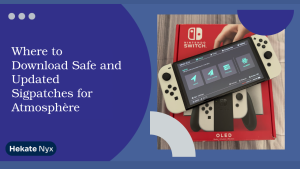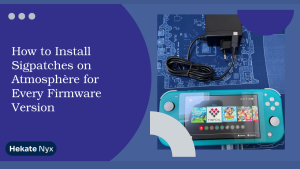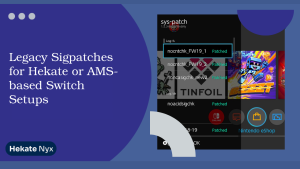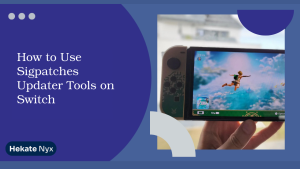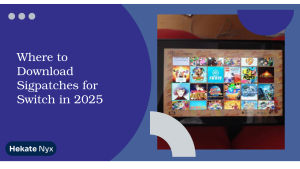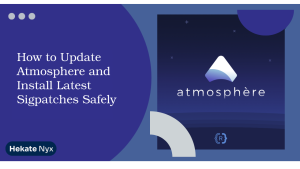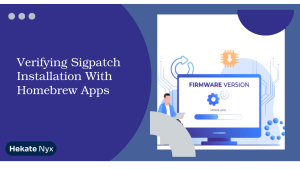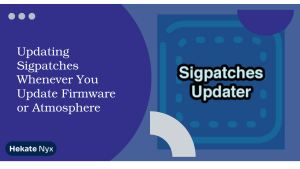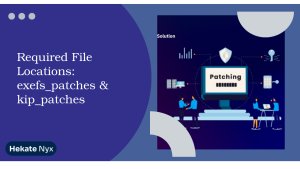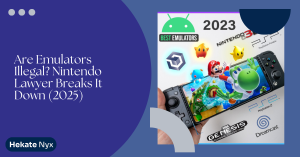Table of Contents
ToggleIntroduction To Updating a Modded Switch
Did you know that around 42% of Nintendo Switch users who dabble in modding end up confused about updating their systems? I was in the same boat once—sitting with a fully modded Switch, terrified I’d brick it if I touched the update button. If you’ve ever panicked mid-way through a firmware update, this one’s for you.
To answer your burning question: yes, you can Update a Modded Switch safely—but not the way Nintendo wants you to.
And here’s why you should keep reading: updating your modded Switch the right way keeps your games, homebrew apps, and sanity intact. Skip this, and you might end up with a black screen and a whole lot of regret.
I’ve spent years working with modded consoles and researching every update method, from Daybreak to those lesser-known tools modders quietly pass around. This article combines personal experience with tested solutions from the modding community.
Stick with me, and I’ll help you update your modded Switch like a pro. Let’s dive in and save your console from an update disaster.
Key takeaways:
- Updating a modded Switch must be done cautiously and offline
- Tools like Daybreak allow safe firmware updates without Nintendo’s servers
- Backing up NAND and SD card is a must
- All CFW components should be updated together
- Missteps can cause boot errors, crashes, or bans
Understand the Risks Before Updating
When you update a modded Nintendo Switch, you’re dealing with a mix of official firmware and custom firmware that don’t always play nice together. Each update from Nintendo aims to close security holes used by homebrew tools, so blindly updating can break your mod setup or lead to serious boot errors. That’s why understanding the risks is essential first. If you’re unsure about your current setup, our CTCaer Troubleshooting Guide may help identify common issues.
Why Update a Modded Switch
A modded Switch relies on a web of dependencies—Hekate, Atmosphere, sigpatches, and bootloader configs. An official update can render one or more of these incompatible. If you update the firmware before updating your CFW tools, your Switch may refuse to boot or enter a crash loop. Timing and sequencing matter greatly.
What Can Go Wrong If You Rush It
If you rush the update, several problems can arise. You might corrupt your NAND, lose access to homebrew, or face error codes that are hard to diagnose. In the worst-case scenario, your Switch may brick, requiring a hard restore or factory reset—if you’re lucky enough to have a NAND backup.
Why Nintendo Updates Are Not Always Friendly
Nintendo firmware updates frequently patch known exploits. What looks like a harmless update can disable access to your emuMMC or brick homebrew loaders. If you use online services while modded, you also risk being banned. That’s why every update should be approached carefully and done offline using verified tools.
Preparation Before Updating
Preparation is not optional. Without it, you risk losing everything you’ve set up—from custom firmware to save files. Think of this step as building your safety net. A little prep now can save you hours—or even days—of troubleshooting later.
Backup Your NAND and SD Card Data
Before doing anything else, back up your NAND using Hekate. This includes your BOOT0, BOOT1, and rawnand.bin files. Also, copy the entire contents of your SD card to your PC. If something goes wrong, these backups allow you to restore your system to a working state without permanent damage. If your Hekate won’t boot, follow our Switch Won’t Boot Fix Guide.
Check Current Firmware and CFW Versions
Make sure you know what firmware you’re currently on and what version of Atmosphere and Hekate you are using. You can find this information in Hekate’s launch menu or within your console’s system settings. This lets you verify compatibility with the latest updates before proceeding.
Download the Latest Hekate and Atmosphere
Get the latest versions of Atmosphere and Hekate from official sources only. This ensures you’re using clean, verified files. You’ll also want to download the latest sigpatches that match the new firmware version you’re updating to. All these components must align. Need help locating them? See our Guide to Sigpatches.
Choose the Right Update Method
Now that you’re prepped, it’s time to pick your update method. Online updates are out of the question for modded systems. You need a safe, offline method that doesn’t expose your console to bans or sudden incompatibility issues.
Offline Update via Daybreak
Daybreak is the most recommended method for offline updates. It’s part of Atmosphere and allows you to install firmware from a file on your SD card. You’ll need to download the desired firmware and place it in a folder called “firmware” on your SD card. Then, launch Daybreak from the Homebrew menu and follow the prompts.
Manual Firmware Update with ChoiDujour
ChoiDujour was once the go-to tool for offline updates, but it’s now outdated and riskier. It doesn’t support newer firmware versions and lacks some of the safety features built into Daybreak. It’s best reserved for legacy setups that don’t support Daybreak.
Auto Update on sysNAND — Should You Risk It?
Updating via Nintendo’s built-in update feature is not recommended. Doing so can lead to an irreversible ban or cause issues with your modded files. Always use offline methods like Daybreak and keep your Switch disconnected from Nintendo servers during the update.

Updating Atmosphere and Hekate Safely
Once your firmware is updated, you must update your CFW environment too. Running outdated Atmosphere or Hekate on new firmware can lead to boot loops, black screens, or homebrew incompatibility.
Where to Download Updated Files
You can find the latest Atmosphere and Hekate files on their respective GitHub pages. Never download from unknown sources, as corrupted or malicious files could brick your console. Also locate the latest sigpatches from trusted community sources or forums.
Steps to Replace Old Atmosphere and Hekate Files
First, delete the old /atmosphere and /bootloader folders from your SD card. Then copy the new versions into place. Don’t forget to replace your hekate_ipl.ini file if there’s a new one. Once everything is updated, test boot into Atmosphere to confirm that it’s working as expected.
Update Sigpatches to Match New Firmware
Sigpatches allow unsigned games and homebrew to run. If these aren’t updated, you may get error codes or apps that won’t launch. Always use sigpatches that match both your firmware and Atmosphere version. Place them in the correct folders on your SD card.
Post-Update Checks and Fixes
After updating both firmware and CFW, your work isn’t done. You need to run several checks to ensure everything functions smoothly. This step helps catch any hidden issues before they escalate.
Confirm Boot into Atmosphere or EmuMMC
Use Hekate to boot into your preferred environment—either sysNAND or emuMMC. Look for the Atmosphere splash screen to confirm successful CFW launch. Then go to System Settings and confirm that the firmware version is correct.
Test Homebrew Functionality and Game Compatibility
Open the Homebrew Launcher and try launching your usual apps. Then load a few installed games to verify they still work. If anything crashes or fails to load, it’s likely a version mismatch with your sigpatches or CFW.
How to Fix Crashes or Boot Loops After Update
If you hit issues like boot loops or freezing, start by re-checking your Atmosphere, Hekate, and sigpatch files. If all else fails, restore your NAND backup. Also try reformatting the SD card or replacing files one at a time to isolate the issue.
Best Practices for Long-Term Stability
Now that your Switch is updated, let’s talk about maintenance. Keeping your modded setup clean and organized can prevent problems in the future. Think of this as digital hygiene for your console.
Always Keep a Clean NAND Backup
Every time you update, take a new NAND backup. Store it safely on a PC or cloud drive. If your console becomes unbootable later, this backup could be your lifeline. It’s one of the smartest precautions you can take.
Don’t Mix SysNAND and EmuMMC Content
Using sysNAND for official software and emuMMC for mods is a safe separation. Mixing content across both can confuse your setup or lead to Nintendo detecting modding activity. Keep them compartmentalized for best results.
Disable Auto Updates and Block Nintendo Servers
You can prevent automatic updates by using DNS blocking or Incognito mode in Hekate. This blocks access to Nintendo servers and helps you avoid accidental online updates that can jeopardize your modded system.
Final Thoughts on Updating a Modded Switch
If you’ve made it this far, congrats—your modded Switch is now up-to-date and (hopefully) problem-free. We’ve covered everything from why updating is risky to how to use Daybreak, update Atmosphere, and fix any hiccups along the way. Stick to these steps and you’ll always be a few moves ahead of the chaos.
My Opinion
I always recommend using Daybreak for offline updates—it’s safe, effective, and designed for modern firmware. Keep backups of everything, update all files together, and never mix sysNAND with emuMMC unless you like living dangerously.
Share your update story in the comments, explore more guides on the site, or join our newsletter to stay updated!
FAQs: Updating a Modded Switch
Can I update my modded Switch online?
No, updating online can lead to a ban or break your custom firmware. Always update offline using tools like Daybreak.
Will I lose my games after updating?
If you update carefully and backup your data, your installed games and saves should remain intact.
What is the safest tool for updating firmware?
Daybreak is currently the safest and most reliable tool for offline firmware updates.
Do I need to update Atmosphere and Hekate every time?
Yes, keeping these tools updated ensures compatibility with the latest firmware and prevents boot issues.
Can I go back to a previous firmware version?
Downgrading is possible but risky. It requires a valid NAND backup created before the update.
Latest Posts: