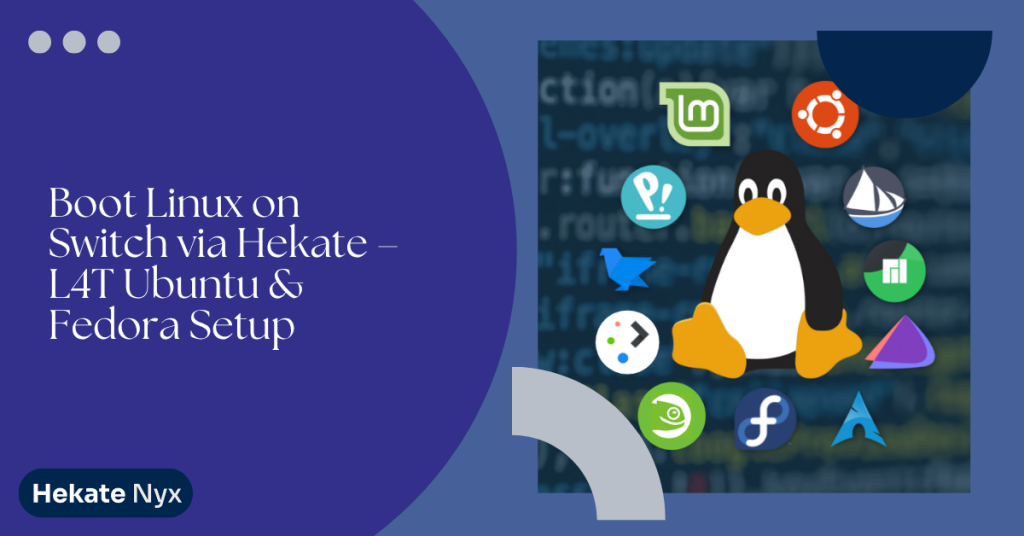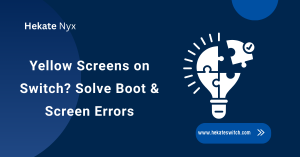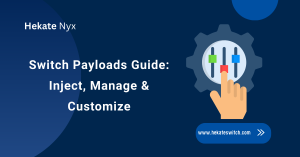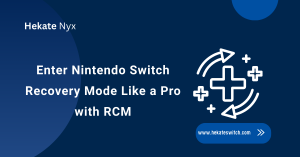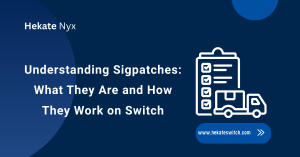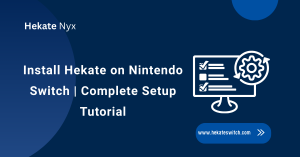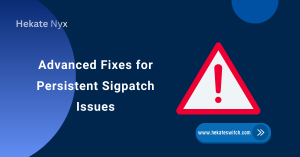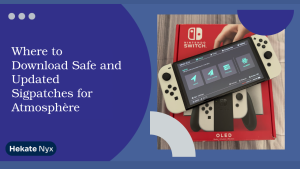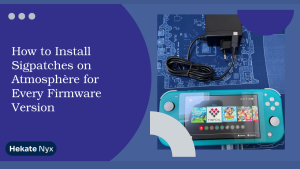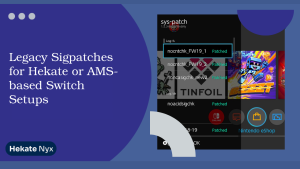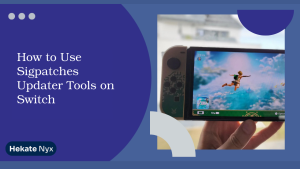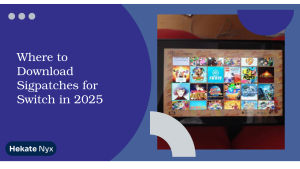Table of Contents
ToggleIntroduction To Linux On Switch
Did you know that over 25% of modded Switch users explore running Linux to expand their console’s capabilities? It’s not just for tech tinkerers—it’s a gateway to using your Switch as a desktop, media server, or emulation beast. If you’re already using Hekate as a bootloader, you’re halfway there.
Yes, you can run a full version of Linux on Switch after launching Hekate—and it’s surprisingly stable when done right.
Key takeaways:
- Linux adds desktop functionality to your Switch using L4T Ubuntu or Fedora
- Hekate enables custom boot entries to load Linux partitions
- Proper SD partitioning and file placement is crucial
- Linux can be used for media, development, or retro gaming
- Returning to Atmosphere or HOS is easy after using Linux
Why Run Linux on Your Nintendo Switch
Running Linux on a modded Nintendo Switch isn’t just a gimmick; it’s a genuine achievement. It allows you to transform your console into a fully functional computer.
Whether you’re looking to install desktop applications, emulate older systems, or browse the web with more flexibility, Linux opens up all those possibilities without sacrificing your Switch’s core gaming features.
Benefits of Linux on a Modded Switch
Linux gives your Switch a second life as a compact desktop. You can browse the internet, install coding environments, watch videos, or even run lightweight office tools. For users into development or privacy-focused browsing, Linux is a valuable addition.
What You Can Do with Linux on Switch
You can use L4T Ubuntu or Fedora-based builds to run applications like GIMP, Firefox, or retro emulators like RetroArch. Some users even use the Switch as a low-power Plex server or development terminal. While performance won’t match a modern PC, it’s more than capable for lightweight tasks.
For users interested in keeping homebrew and official software separate, you might find our guide on SysMMC vs EmuMMC especially helpful.
Limitations and Compatibility Notes
Linux is only supported on certain Switch models—mainly V1 units. Mariko and OLED versions may not support full Linux functionality due to hardware changes and lack of exploit compatibility. You’ll also be limited by RAM and battery life, so performance won’t suit heavy-duty computing.
Pre-Requisites for Running Linux
Before you even think of booting Linux, you’ll need to get your hardware and software in order. From Switch compatibility to SD card formatting and tool downloads, skipping these steps could brick your install or result in a failed boot attempt.
Required Files and Downloads
You’ll need a Linux distro built for the Switch, such as L4T Ubuntu or Fedora. These are specially packaged with Tegra drivers and kernel modules that work on the Switch. You can find them via trusted community forums or GitHub pages. Make sure to also grab Hekate’s latest version if you haven’t already.
Supported Switch Models (V1, Mariko, OLED)
Only unpatched V1 Switches are confirmed to fully support Linux via Hekate. If you’re using a patched V1, Mariko, or OLED model, Linux support may be partial or completely unsupported. Check your serial number and modding status before continuing.
Setting Up a Compatible microSD Card
Linux requires its own EXT4 partition in addition to the FAT32 partition used by your CFW. Use tools like MiniTool Partition Wizard or GParted to create a new Linux partition. A 16GB minimum is recommended for performance, but 32GB+ will offer more breathing room.
Setting Up Linux Boot Files via Hekate
Once your SD card is ready, you’ll need to load the Linux image and configure Hekate to recognize it. Don’t rush this part—boot failure often comes down to misnamed files or an incorrect directory structure.
Downloading and Extracting L4T Ubuntu or Fedora
Download the latest L4T Ubuntu build (or Fedora if you prefer) from the developer’s GitHub repository. Unzip the contents and copy them to the Linux partition you created earlier. Follow the included README file for directory placement—usually a /boot folder is necessary for Linux.
Partitioning Your SD Card Properly
Make sure your SD card includes:
- A FAT32 partition for Atmosphere and Hekate
- An EXT4 partition for the Linux OS
Label the Linux partition appropriately (e.g., LinuxROOT) and double-check the partition order using disk management tools. An incorrectly placed Linux partition may not be recognized by Hekate.
Placing Files in the Right Directory
The Linux files should include a boot.scr, kernel image, and initrd file. These must be placed inside the Linux partition, and your SD root should not mix Linux and CFW files. Keep everything compartmentalized to avoid conflicts.
Launching Linux from Hekate
Hekate’s bootloader interface makes it easy to create a custom boot entry for Linux. Once configured, booting into Linux is as simple as selecting it from the boot menu.
Loading the Linux Configuration in Hekate
Launch Hekate and navigate to the “Launch” tab. From there, tap “Add Boot Entry” and fill in the required fields:
- Boot name (e.g., L4T Ubuntu)
- Kernel path (usually something like /LinuxROOT/Image.gz)
- Boot arguments (provided in the distro’s README)

Selecting the Right Boot Entry (L4T Ubuntu/Fedora)
After saving your configuration, it’ll show up as an option under Hekate’s Launch menu. Select it and Hekate will start loading the Linux kernel and init system. This may take longer than usual, especially on the first boot, so be patient.
First Boot Tips and Kernel Loading Wait Time
The first boot might take 2–3 minutes as the system sets up swap files, local directories, and hardware initialization. You might see a blank screen or terminal output—don’t interrupt it. Once the desktop loads, you’ll be prompted to configure user settings.
Optimizing Linux Performance on Switch
After Linux is up and running, you’ll want to tweak a few settings to improve performance and compatibility. Because the Switch isn’t a high-powered PC, every small optimization helps.
Enabling Wi-Fi, Bluetooth, and Sound
Use the built-in Settings app to enable wireless features. Some L4T builds may require you to manually install firmware blobs. These files are usually available in the installation ZIP or through a linked repository. Audio might require switching from HDMI to onboard manually in sound settings.
Installing Software and App Stores
You can install packages via Terminal using apt (Ubuntu) or dnf (Fedora). Add software centers like GNOME Software for a GUI-based installation process. Lightweight apps such as VLC, Firefox, and LibreOffice run well and are useful for productivity or entertainment.
For those interested in extending homebrew usability, check out our guide on enabling Card Slot in Hekate.
Adjusting CPU/GPU Settings for Smooth Use
You can use a tool like cpufreq to control CPU frequency or GPU governor settings. Lowering frequency helps with battery life, while boosting it temporarily can reduce lag. Be cautious—there are no thermal sensors, so you’ll have to rely on feel and performance feedback.
Troubleshooting Common Linux Boot Issues
Booting Linux on the Switch isn’t always smooth sailing. Thankfully, most problems are caused by incorrect file placement or incompatible builds, and they can usually be fixed without wiping your SD card.
Stuck at Black Screen or Boot Logo
Double-check your boot configuration in Hekate. Incorrect kernel paths, missing boot.scr, or wrong partition labels are common culprits. Also verify that you’re using a compatible Linux distro for your Switch model.
SD Card Not Recognized in Linux
If Linux doesn’t detect your partitions or refuses to mount them, check the SD format. Ensure it’s using EXT4 and not exFAT or NTFS for the Linux partition. Repartition if needed and avoid dynamic partitions.
Hekate Doesn’t Show Linux Boot Entry
Recheck the boot entry configuration in Hekate. If it doesn’t appear, the configuration file might be corrupted or improperly named. Re-add the boot entry manually and verify the bootloader/hekate_ipl.ini structure.
Switching Back to Atmosphere or HOS
Using Linux doesn’t lock you out of your main Switch OS. In fact, with Hekate, switching between environments is as easy as rebooting and selecting a different profile.
How to Safely Power Off or Reboot
Always use the Linux desktop environment’s shutdown or restart option. Avoid forced shutdowns unless absolutely necessary. When rebooting, remove the SD card if you’re worried about boot priority.
Loading Atmosphere or Stock Firmware Again
From Hekate’s main screen, select your usual CFW boot entry or sysNAND. Atmosphere will load as normal, and you’ll retain access to your games, homebrew, and sigpatches. You can find a full Hekate boot guide here.
Keeping Both Linux and CFW Setup Intact
Make separate backups for your CFW and Linux partitions. Do not mix files or attempt to share directories. Keeping things modular ensures fewer compatibility issues and makes troubleshooting easier.
Is Linux Worth Installing on Switch?
Installing Linux on a Switch is not for everyone, but if you’re looking to expand your console’s potential or just want a portable Linux box, it’s a fun project. Just know the limitations and approach it as a supplement to—not a replacement for—your existing setup.
Performance vs. Practical Usage
Expect moderate performance and some driver limitations. Don’t plan to do video editing or heavy multitasking. But for basic browsing, media playback, and retro emulation, Linux runs surprisingly well on a modded Switch.
Gaming, Browsing, and Productivity on Linux
Gaming outside of emulators is limited, but you can browse using Chromium or Firefox, use LibreOffice for documents, and even connect Bluetooth peripherals. The touchscreen works too, but it may need calibration depending on the distro.
Final Thoughts on Running Linux After Hekate
We’ve walked through everything from why you might want Linux on your Switch to how you set it up, optimize it, and avoid common pitfalls. If you followed along, you should now have a dual-purpose console capable of booting into both Atmosphere and a Linux desktop.
If you’re even a little curious and have a compatible Switch, give Linux a shot. It’s not just fun—it actually opens up real productivity options. Just make sure you isolate your installs and back everything up.
Explore more Switch guides, leave a comment below, or subscribe for the latest how-tos and modding tips.
FAQs About Running Linux on Switch After Hekate
Can I run Linux on a patched or OLED Switch?
Not reliably. Most Linux builds require unpatched V1 Switches with known vulnerabilities to boot.
Does Linux affect my ability to use Atmosphere?
No. As long as the SD card partitions are separate, you can switch back to Atmosphere anytime.
Can I install apps like Steam on Linux Switch?
Technically yes, but they are often unusable due to hardware limitations. Stick with lightweight Linux apps.
Is there a risk of bricking my console?
Minimal, as long as you don’t mess with system partitions or flash the wrong kernel. Always use verified builds.
Can I use Joy-Cons and Pro Controller in Linux?
Yes, most Linux distros for Switch support Joy-Con input and external controllers over Bluetooth or USB.
Do I need to reinstall Hekate after running Linux?
No. Hekate stays on your SD card and remains functional regardless of whether you boot Linux or Atmosphere.
Latest Posts: