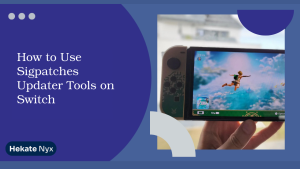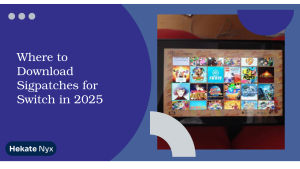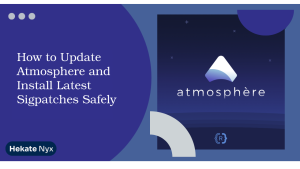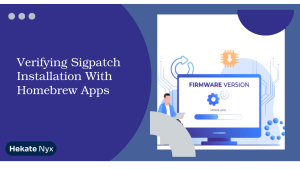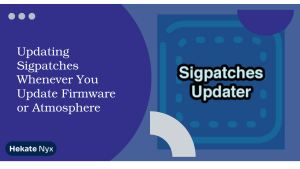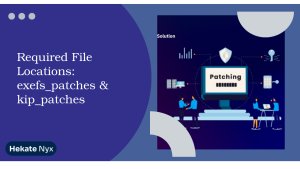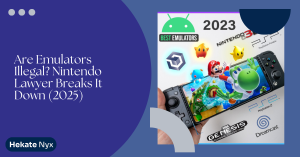Table of Contents
ToggleIntroduction
Sigpatches Newest Atmosphere, If you love playing Hekate Switch, it’s important to know about Atmosphere and sigpatches to make the most of your gaming.”
Atmosphere is a tool that lets users run unofficial software on their Switch. Sigpatches modify the system’s verification process to enable the installation of unsigned code.
With the constant evolution of Nintendo’s firmware, it is vital to stay updated with the latest Sigpatches Newest Atmosphere releases to ensure compatibility and maintain a seamless gaming experience.
Sigpatches Newest Atmosphere update is important. It fixes bugs and security issues. This allows users to play games and use homebrew apps without problems. They named the update Sigpatches.

Sig Patches and Newest Atmosphere Update Firmware Compatibility
The newest Atmosphere update, along with the latest sigpatches, typically support the most recent Nintendo Switch firmware version available at the time of release.
As of the latest information, the newest Atmosphere update is compatible with firmware version 19.0.0. It is essential to ensure that your system is running the supported firmware to avoid any potential issues or incompatibilities.
Compatibility Issues with Older Firmware
Using old firmware with the latest Sigpatches Newest Atmosphere can cause problems. It may stop some features or homebrew apps from working properly.
Remember to update your Nintendo Switch regularly. This will ensure the best performance and compatibility. It is important to have the latest firmware. This will also help with the newest Atmosphere update and sigpatches.
Sigpatches Newest Atmosphere Update Downloading
To download the latest Sigpatches Newest Atmosphere, you should visit reputable sources like the official Atmosphere GitHub repository:
- Atmosphere: https://github.com/Atmosphere-NX/Atmosphere/releases
- Sigpatches: https://github.com/ITotalJustice/patches/releases
These are the most reliable and up-to-date sources for the latest Atmosphere custom firmware and the necessary Sigpatches Newest Atmosphere to enable piracy protection bypass.
Installing Atmosphere Update and Sigpatches
Here’s a step-by-step guide on how to install the Atmosphere update and sigpatches:
Updating Atmosphere
- Turn off your Nintendo Switch and remove the SD card.
- Connect the SD card to your computer.
- Download the latest Atmosphere release from the GitHub repository.
- Unzip the Atmosphere files you downloaded. Paste the contents of the “atmosphere” folder into the corresponding folder on your Switch’s SD card.
- Copy the “bootloader” folder from the Atmosphere release to the root of your Switch’s SD card.
- Safely eject the SD card and insert it back into your Switch.
- Power on your Switch and the Atmosphere update will be applied.34
Updating Sigpatches
- Download the latest sigpatches release from the ITotalJustice GitHub repository.
- Extract the downloaded sigpatches files.
- Copy the contents of the “atmosphere” folder from the sigpatches release to the “atmosphere” folder on your Switch’s SD card, overwriting any existing files.
- Safely eject the SD card and insert it back into use hekate Switch.
- You can now update the sigpatches to bypass piracy protection and install unsigned games.
Remember, updating Sigpatches Newest Atmosphere is a crucial step to ensure your custom firmware remains compatible and secure. Follow these instructions carefully to ensure a successful update process.
Verifying Sigpatches Version and Atmosphere Integration
After installing a new version of Atmosphere and sigpatches, it’s essential to verify everything is in sync.
Checking Sigpatches via Bootlog
Boot your Switch into CFW and hold Power. In the log, you should see “Applied sigpatches:<version>”. If not, files may be misplaced or outdated within the /atmosphere/ directory.
Confirming Version Compatibility
Ensure your installed sigpatch version matches the Atmosphere release. For example, use sigpatches 20.0.1 with Atmosphere 1.9.0 only if verified compatible.
How to Update Sigpatches Safely After Firmware Rollback
Firmware users who roll back to older Atmosphere versions must align sigpatches accordingly or risk boot issues.
Identify Required Version
Check your Atmosphere bootlog or GitHub tags for the newest sigpatches compatible with the firmware version you’ve rolled back to.
Manual Cleanup Before Downgrade
Backup and then fully remove the /atmosphere and /sept folders before copying older sigpatches to ensure no conflicts occur.
Using Automated Sigpatches Updater Tools
For convenience and safety, many users rely on updater utilities to download and apply the correct sigpatches automatically.
Popular Updater Tools
Tools such as SwitchSigpatchUpdater or patch scripts like sigpatch-updater fetch the latest release matching your current CFW.
How to Use Them Safely
Ensure your Switch is powered off properly, connect via USB or FTP, and follow the tool’s prompts to fetch and install the correct sigpatch files in one go.
Troubleshooting Common Issues During Atmosphere Update and Sigpatches Installation
If you see error messages while updating Atmosphere or sigpatches, make sure you have followed the installation steps correctly. Ensure you are using the latest versions of both Atmosphere and sigpatches. If the issue persists, refer to the official Atmosphere GitHub repository for troubleshooting guides or community forums for assistance.
Black screen Issue
If your Nintendo Switch has a black screen after updating Atmosphere or sigpatches, it could be due to a compatibility issue. Try reinserting the SD card, ensuring all files are correctly placed. If the problem persists, check for any conflicting homebrew applications or outdated custom firmware. You can also seek help from online forums or Discord channels dedicated to Nintendo bootloader.
Trouble launching games?
Trouble launching games? Having trouble launching games? First, check if your game files are in the correct format. Next, make sure they are in the right folders on your SD card.
Atmosphere and sigpatches Updating Issue
Lastly, update Atmosphere and sigpatches. Ensure that your sigpatches are up to date and compatible with the games you are trying to run. If games still fail to launch, consider reinstalling the games or seeking guidance from the homebrew community.
Understanding What Sigpatches Actually Patch
It’s helpful to know what components are modified by sigpatches and why they’re necessary for custom firmware operation.
Purpose of Signature Patches
Sigpatches bypass Nintendo’s signature checks on system modules such as am.sysmodule.nsp, allowing custom firmware to boot, read eMMC, and launch non-official packages.
Components Included
Most release bundles include patches for atmosphere/contents, atmosphere/fusee-primary.bin, and various .nro binaries needed by Homebrew Launcher and NSP installers.
Battery Drain or Overheating Issue
Battery Drain or Overheating: Excessive battery drain or overheating issues after updating Atmosphere could be due to background processes or incompatible homebrew applications running on your Switch. Close any unnecessary applications, check for system updates, and monitor your Switch’s temperature during use. If the problem persists, consult online resources for optimizing battery performance and preventing overheating.
To avoid problems during the Atmosphere update and sigpatches installation, address common issues and follow the recommended solutions. Remember to stay informed, seek help from reliable sources, and engage with the homebrew community for assistance when needed.
Tips for Staying Updated: Sources and Best Practices
Stay ahead of updates by monitoring trusted communities and responsibly updating your system.
Reliable Sources for Sigpatches
Use official GitHub pages such as itotaljustice/sigpatches or tools like sigmapatches.su. Avoid mirrored or unofficial sites to reduce security risks.
Installing Future Updates Safely
Before applying updates:
- Backup SD card content
- Verify CFW compatibility
- Boot into RCM mode to verify payloads load correctly and avoid brick risks
Conclusion:
In Sigpatches Newest Atmosphere, we’ve provided you with the necessary steps to download and install the custom Sigpatches Newest Atmosphere Update firmware and sigpatches on your Nintendo Switch. By following these instructions, you can ensure your Switch remains secure and compatible with the latest homebrew applications and game modifications.
Remember, regularly updating Sigpatches Newest Atmosphere is crucial to maintain the stability and functionality of your custom firmware. Stay informed about new releases and updates by following the official Atmosphere GitHub page. You can also interact with the larger Nintendo Switch hacking community.
Keeping your Switch up-to-date not only enhances your gaming experience but also helps protect your device from potential security vulnerabilities. Embrace the power of custom firmware, but always prioritize safety and legality when modifying your console.
FAQs
Q: Where can I download the latest Atmosphere update and sigpatches?
A: You can download the latest Sigpatches Newest Atmosphere from the official Atmosphere GitHub repository at https://github.com/Atmosphere-NX/Atmosphere/releases. Sigpatches can be obtained from the ITotalJustice GitHub repository at https://github.com/ITotalJustice/patches/releases.
Q: What should I do if I encounter error messages during the update process?
A: If you encounter error messages, double-check your installation steps, ensure you have the latest versions of Atmosphere and sigpatches, and refer to official resources for troubleshooting guides or seek help from the homebrew community.
Q: How can I troubleshoot a black screen issue after updating Atmosphere?
A:If you face a black screen on boot, try reinserting the SD card, verifying file placements, checking for compatibility issues, and ensuring auto boot to Atmosphere is set up correctly. If the issue persists, seek assistance from online forums or Discord channels dedicated to Nintendo Switch hacking.
Q: What should I do if my games fail to launch after updating Atmosphere and sigpatches?
A: If games do not launch, ensure your game files are in the correct format and directories, verify sigpatch compatibility, consider reinstalling games, and consult the homebrew community for further guidance.
Q: How can I prevent battery drain or overheating issues after updating Atmosphere?
A: To address battery drain or overheating problems, close unnecessary applications, monitor system updates, optimize battery performance, and manage background processes to maintain your Switch’s performance and temperature.
Q: Why is it important to stay informed about future updates for Atmosphere and sigpatches?
A: Staying informed about future updates is crucial to ensure your Nintendo Switch remains secure, compatible, and up-to-date with the latest features, improvements, and security patches provided by the Atmosphere development team.
Latest Post