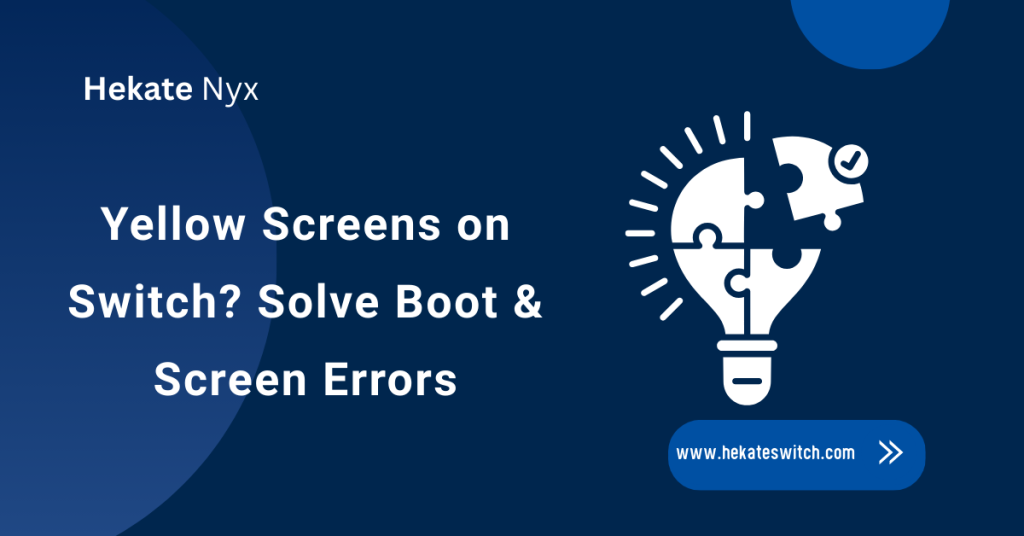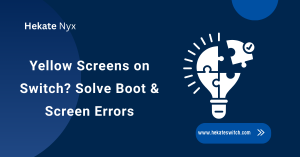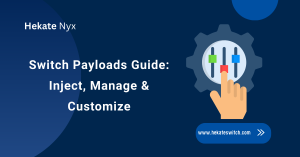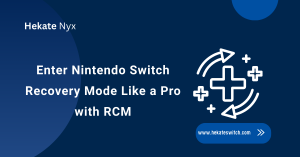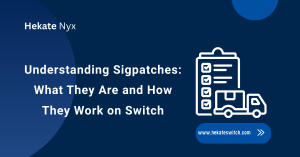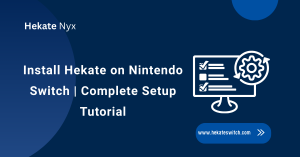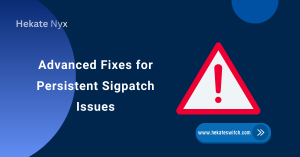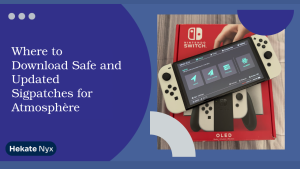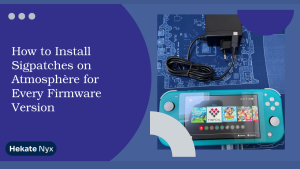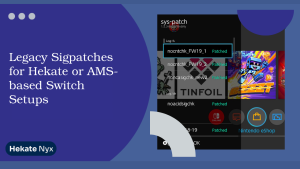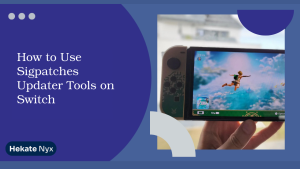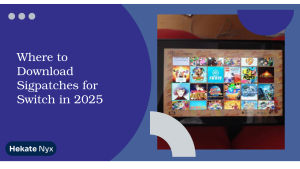Table of Contents
ToggleIntroduction
Hey Switch lovers! If your Nintendo Switch won’t boot or shows black or yellow screens, don’t stress. Often it’s just a minor software glitch, but sometimes hardware can be the culprit. In this guide, we’ll walk you through simple fixes and tips to bring it back to life.
You’ll also learn how to boot into Hekate and keep your Switch running smoothly.
What Causes a Nintendo Switch Not to Boot?
If your Hekate switch isn’t turning on, it’s usually due to either hardware or software issues. Hardware issues include a dead battery, motherboard faults, or a broken screen. Environmental factors, such as overheating, can also prevent it from booting.
Software glitches, such as corrupted files or failed updates, can cause your console to freeze.
Hardware Failures: Battery, Motherboard, and Screen Issues
A worn-out battery can prevent the Switch from turning on. Motherboard problems or loose connections can also stop it from booting. Screen damage often shows as black or yellow patches.
If you notice your Switch heats up unusually or doesn’t respond to charging, hardware might be the culprit.
Software Glitches: System Updates and Corrupted Files
Sometimes, the Switch won’t boot due to a failed system update. Corrupted files can also cause black or yellow screens to appear. Restarting or resetting can sometimes fix these issues.
In more stubborn cases, learning how to boot into Hekate Switch can help you bypass software glitches safely and get your console back on track.
Overheating and Environmental Factors
Leaving your Switch in hot areas or direct sunlight can cause boot issues. Overheating can cause the screen to flicker or prevent the console from starting. Always store your Switch in a cool, dry place.
How to Identify the Type of Screen Issue
Start by noticing the screen color. Black screens often indicate power or display issues. Yellow or flickering screens usually mean software or connection issues. Next, try basic troubleshooting. If resets don’t help, it’s likely a hardware problem. This enables you to decide between DIY fixes and professional repair.
Black Screen Symptoms and What They Mean
- Sometimes the console is on, but nothing shows on the screen.
- Trying a forced reboot often resolves minor black screen issues.
- Charging the Switch fully can also fix some black screen problems.
- For stubborn cases, booting into Hekate without RCM is a helpful trick to recover the system.
Yellow Screens or Flickering Screen Causes
Yellow or flickering screens often indicate display or software problems. Loose cables or corrupted files can trigger this. Adjusting display settings or performing a system recovery can resolve the flicker issue. If the issue persists, professional repair might be needed.
Distinguishing Between Hardware vs Software Problems
If resets, updates, or booting to Hekate methods work, it’s usually a software issue. Hardware issues often persist even after multiple attempts at repair. Check battery health, screen connections and motherboard status.
Knowing the difference saves time and avoids unnecessary repairs.
Effective Fixes for Black Screen on Switch
Begin by performing a hard reset by holding the power button for 12 to 15 seconds. This clears minor glitches and can revive your Switch. Next, check the charging and power supply. Using the official charger and letting it charge fully often solves black screens.
Hard Reset and Forced Reboot Methods
Hold the power button until the Switch turns off. Please wait a few seconds, then turn it back on. This often clears temporary freezes. If that fails, try forcing a reboot multiple times or using recovery mode. These steps usually fix minor software hiccups quickly.
Charging and Power Supply Solutions
Ensure your charger and cable are functioning correctly. Low-quality chargers can prevent booting. Let the Switch charge thoroughly before turning it on. Sometimes battery issues appear as black or flickering screens, and simple charging fixes them.
System Recovery Mode: Step-by-Step Guide
Boot the Switch into recovery mode by holding the power and volume buttons together. This lets you access system recovery tools. From here, you can perform safe fixes, restore backups or even learn how to boot into Hekate and switch to recover your console without losing data.
Solutions for Yellow or Flickering Screens
Yellow or flickering screens typically indicate issues with the software or display. Sometimes, a simple restart or system update can resolve the issue. At other times, the screen may require recalibration.
If problems persist, you might consider using the instructions on how to boot into Hekate to bypass software glitches.
Screen Replacement vs Software Troubleshooting
Software tweaks can fix some yellow screen issues. Adjusting settings, updating the system, or booting into recovery mode often resolves the problem. If the problem is hardware-related, replacing the screen is the better option. Knowing whether to troubleshoot or replace prevents unnecessary expense.
Calibration and Display Settings Fixes
Adjusting brightness, color settings, or screen calibration can sometimes stop flickering. These are easy fixes you can try at home.
If software fixes don’t work, using the method to boot into Hekate Switch can help you test if it’s a deeper system issue before replacing hardware.
Professional Repair vs DIY Approach
DIY repairs can be effective for minor issues, but they also carry risks. Professionals are best equipped to handle screen replacements or motherboard problems. Authorized repair services ensure the use of quality parts and safe handling. For severe problems, it’s worth investing in professional help.
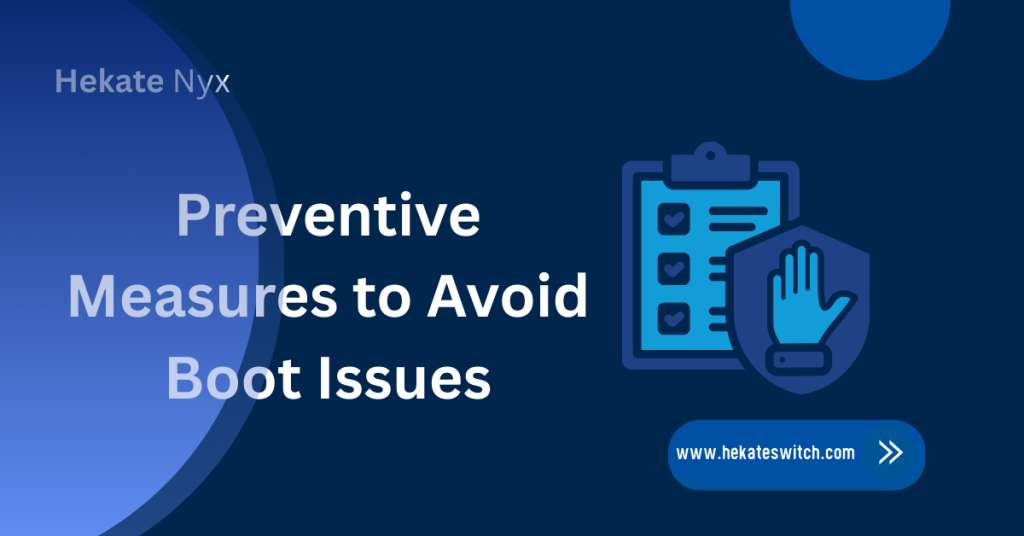
Preventive Measures to Avoid Boot Issues
Proper care keeps your Switch running smoothly. Avoid leaving it in hot or damp areas and always use original chargers. Regular updates and monitoring battery health prevent unexpected black or yellow screens. Simple habits go a long way in maintaining performance.
Proper Charging and Storage Habits
Charge your Switch fully and avoid frequent partial charges. This protects the battery and prevents boot failures. Store the console in a cool, dry place to avoid overheating. Proper habits reduce hardware wear and prevent screen issues.
Regular Software Updates and System Maintenance
Keeping your system updated ensures compatibility and prevents glitches. Regularly check for updates and install them promptly. Perform routine maintenance tasks, such as clearing the cache or running backups. If software glitches occur, booting into Hekate can help recover without losing data.
Avoiding Physical Damage to the Console
Protect your Switch from drops, spills, and rough handling. Screen cracks or internal damage often cause boot issues. Using a case and screen protector reduces the risk of costly repairs. Simple care helps your console last longer.
When to Seek Professional Help
If none of the fixes work, it’s time for professional repair. Persistent black screens, flickering, or unresponsive consoles often indicate severe hardware failure. Choosing authorized repair services ensures safe handling and the use of genuine parts.
Recognizing Unfixable Hardware Failures
- Constant black screens that don’t respond to resets or charging.
- No power response when pressing the power button.
- A burnt smell emanates from the motherboard or internal components.
- At this stage, booting into Hekate without RCM won’t help.
Choosing Authorized Repair Services
Always pick authorized or certified repair centers. They provide quality repairs, genuine parts, and warranty protection. Avoid unknown third-party services, as they may cause more harm than good. Safety and quality matter for expensive consoles like the Switch.
Conclusion
Black or yellow screen issues can be frustrating, but most problems are solvable. Simple resets, updates, or booting into Hekate can often revive your Switch. Regular care, proper charging, and knowing when to seek help prevent future boot issues. With the appropriate steps, your Switch can stay in top shape for years of gaming fun.
FAQs
Why is my Nintendo Switch stuck on a black screen?
It could be due to a dead battery, hardware failure, or a software glitch. A hard reset or booting into Hekate Switch can help.
How can I fix a yellow screen on my Switch?
Try screen calibration, system updates, or booting into recovery mode. Persistent issues may require professional repair.
What should I do if my Switch won’t turn on at all?
Check the charger, battery, and power button. If nothing works, try booting to Hekate or seek professional help.
Can a battery replacement solve boot issues?
Yes, a worn-out battery can prevent startup. Replacing it often resolves black screen problems.
How do I know if the problem is hardware or software?
If resets and updates resolve the issue, it’s likely a software problem. Persistent issues usually indicate hardware faults.
Is it safe to use third-party repair services for Switch screens?
Third-party repairs carry risk. Authorized services are safer and provide genuine parts.
Latest post: