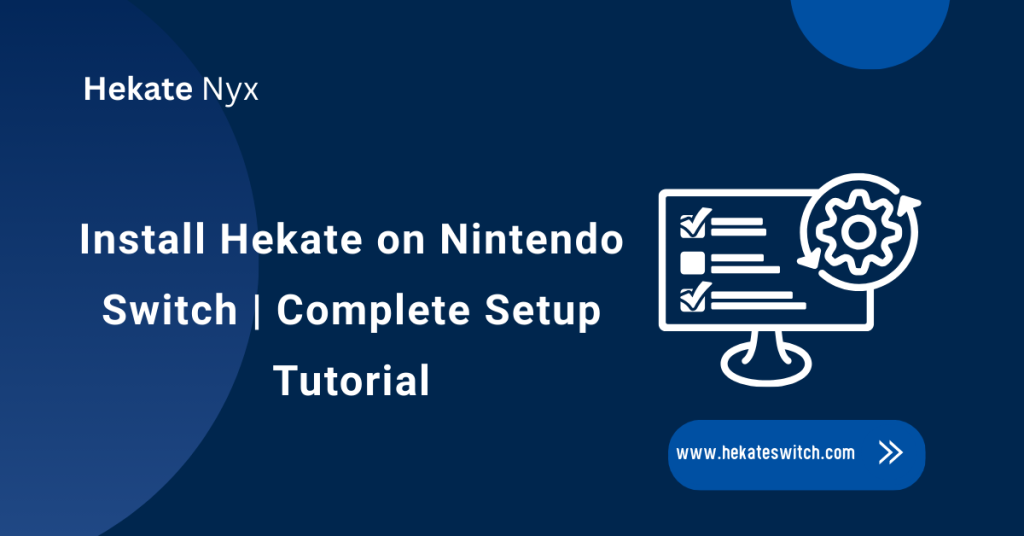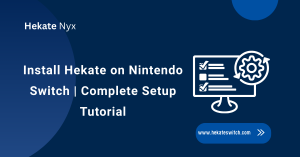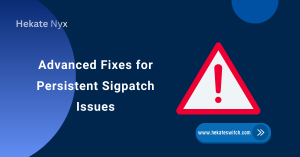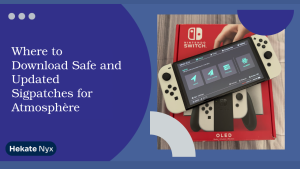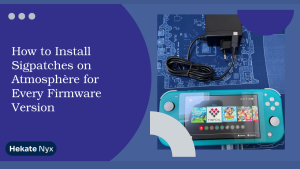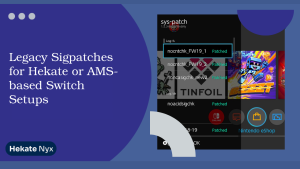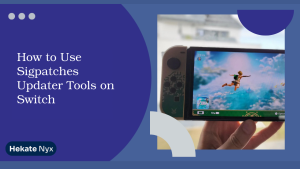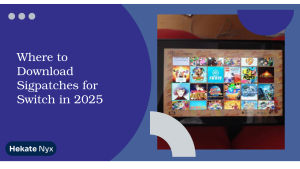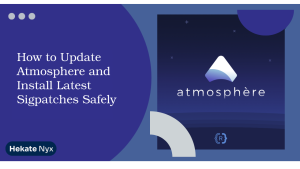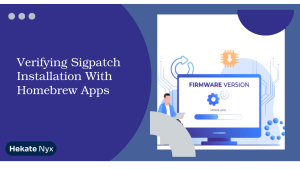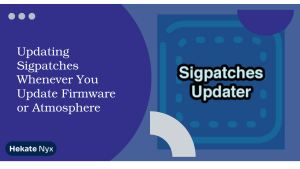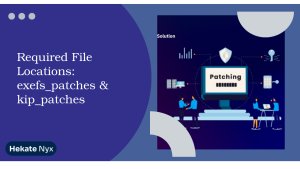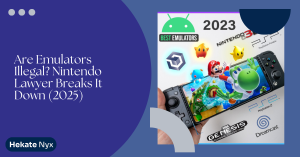Table of Contents
ToggleIntroduction
Hey there Switch lover! If you’ve ever wanted to unlock the full potential of your Nintendo Switch, Hekate is your go-to tool. It lets you manage backups, boot custom firmware, and explore features your console never came with.
Installing Hekate might sound tricky, but don’t worry! In this guide, we’ll walk you through every step from preparation to a safe boot-up. By the end you’ll know exactly how to boot into Hekate Switch and make your Switch even more fun.
What is Hekate and Why You Need It
Hekate is a powerful bootloader for the Nintendo Switch that allows you to explore advanced features safely. It helps manage backups, switch firmware, and boot custom software. Many users install it to protect and expand their console. Knowing how to boot into Hekate gives complete control over mods and settings.
Overview of Hekate
Hekate isn’t just any tool; it’s a full console manager. It allows you to back up your system, restore lost data, and boot into different firmware versions. Think of it as your Switch’s personal assistant, keeping everything running smoothly.
With Hekate, you can manage partitions, create snapshots of your system, and even recover from boot issues.
Key Features of Hekate on Nintendo Switch
Hekate offers a range of impressive features. You can create full NAND backups, boot into different firmware, and use payload injection for custom setups. It’s also handy for recovery when something goes wrong.
You can even customize boot options, set default firmware, and monitor system health.
Benefits of Installing Hekate
Installing Hekate adds flexibility and security. You can safely test mods, backup your system, and recover from software issues without stress. It’s like giving your Switch a safety net. Knowing how to boot into Hekate without RCM is a game-changer for convenience.
Preparing Your Nintendo Switch for Hekate Installation
Before installing Hekate, preparation is key. Check your Hekate switch firmware, back up important data, and gather all required tools. A little prep saves a lot of headaches later. Ensure your SD card is formatted correctly and ready to store Hekate files.
Checking Your Switch Firmware Compatibility
Not all Switch consoles work the same. Hekate requires specific firmware versions to function correctly. Checking compatibility ensures that you won’t encounter errors during the boot process. You can easily verify your firmware in system settings.
This step is essential before learning how to boot into Hekate so your Switch stays safe and stable during installation.
Backing Up Your NAND and Important Data
Backing up your NAND is like creating a safety net. It ensures that if anything goes wrong, you can restore your Switch to its original state without losing data. Use Hekate’s backup tools to secure system files and personal data.
Knowing how to boot into Hekate without RCM helps you access these backups quickly in emergencies.
Required Tools and Files for Installation
To install Hekate, you need a few essential tools: an SD card, the latest Hekate files, and a payload injector. Having everything ready makes the process smooth and stress-free. Double-check file versions and organize them on your SD card.
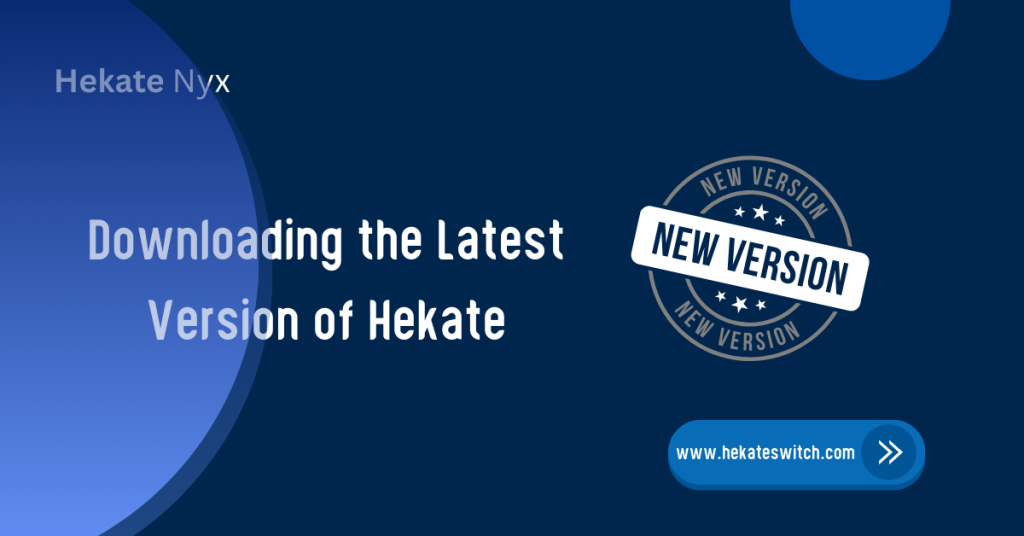
Downloading the Latest Version of Hekate
- Avoid unofficial websites to prevent corrupted files or malware.
- Keeping Hekate up to date improves system stability and performance.
- Verify the downloaded files before installation.
- Knowing how to boot to Hekate after downloading allows you to access new features immediately without any issues.
Official Sources to Download Hekate
The safest way to get Hekate is through its official GitHub page or trusted community sources. Avoid random downloads that could harm your Switch. Once downloaded, verify that the files match the official version. This step is crucial when learning how to boot into Hekate Switch, ensuring everything runs smoothly.
Understanding Hekate File Types
Hekate comes with several file types: payloads, boot configuration files, and backups. Each has a purpose and must be placed correctly on your SD card. Familiarizing yourself with these files helps prevent errors. Knowing how to boot into Hekate ensures the files are recognized and your Switch can launch safely.
Ensuring You Have the Correct Version
- Using the wrong version can cause boot failures or system issues.
- Verify the integrity of all Hekate files before installation.
- Confirm that the version number is correct and up to date.
- Once verified, you’re ready to safely learn how to boot into Hekate without RCM and use it smoothly.
Setting Up the SD Card for Hekate
Getting your SD card ready is the first step to a smooth Hekate installation. Ensure it’s adequately formatted so that your Switch can read it without errors. A clean setup prevents boot issues and file conflicts.
Formatting Your SD Card Correctly
Start by formatting your SD card to FAT32 or exFAT, depending on its size. This ensures compatibility with the Switch and Hekate. A properly formatted card prevents read/write errors during the boot process.
Double-check the formatting before moving files. Proper setup is essential for learning how to boot into Hekate safely without any interruptions.
Copying Hekate Files to the SD Card
Once formatted, place all Hekate files onto your SD card. Include payloads, boot files, and configuration folders. Missing files can cause boot failures or errors. Organizing the files correctly will make it simple to locate them later. This step is key to mastering how to quickly and safely boot into Hekate on the Switch.
Organizing Boot and Config Files
Keep boot and configuration files in the proper folders on your SD card. This ensures Hekate can read them and launch without issues. Misplaced files can prevent the system from booting. Clear organization saves time and avoids frustration. Once your SD card is set, you’ll be ready to explore how to boot to Hekate with ease.
Booting Hekate on Your Nintendo Switch
Booting Hekate is the moment your preparation pays off. You’ll access menus to manage backups, firmware, and settings. A smooth boot ensures your Switch stays safe. Knowing how to boot into Hekate without RCM provides flexibility, allowing you to launch Hekate even in different setups or emergencies.
Entering RCM Mode Safely
RCM mode is necessary to inject Hekate into your Switch. Enter it carefully using the right button combination and tools. Safety is key to preventing damage. Once in RCM, you’ll be ready to practice booting into Hekate without risking your console.
Using Payload Injection Tools
Payload injectors send Hekate to your Switch for booting. Use reliable injectors to avoid errors or crashes. It’s the bridge between your SD card setup and Hekate launch. Learning how to boot into Hekate with these tools makes launching Hekate fast and safe every time.
Confirming Hekate Boot Success
Once injected, Hekate should appear on your screen. Check menus and options to confirm it is loaded correctly. Any errors indicate that you should recheck your SD card setup or payload. Successful booting ensures you’re ready to explore features and know exactly how to boot to Hekate at any time.
Configuring Hekate for First-Time Use
- The first-time setup allows you to adjust boot options to your preference.
- You can personalize Hekate’s menus for more straightforward navigation.
- Take time to explore the interface carefully and safely.
- Understanding how to boot into Hekate Switch allows you to access these settings at any time.
Navigating the Hekate Menu
Hekate’s menu may look simple at first, but it’s packed with powerful options. You can access backups, select different firmware versions, and utilize recovery tools to resolve any issues that may arise. Spending time exploring the menu helps you understand all the features and keeps your Switch safe.
Restoring NAND Backup if Needed
One of Hekate’s most essential features is NAND backup restoration. If your Switch ever encounters a problem, you can restore your system to a previous stable state. This step is a lifesaver, preventing permanent data loss. Knowing how to boot into Hekate without RCM gives you instant access to these backups.
Customizing Boot Options
Set your preferred firmware, boot targets, and default settings in Hekate. Customization makes your Switch experience smoother and more convenient. Mastering how to boot to Hekate ensures you can quickly load your favorite setup without repeating steps every time.
Troubleshooting Common Hekate Installation Issues
- Even with careful setup, Hekate installations can face minor issues.
- Common problems include boot loops, unrecognized SD cards, or firmware mismatches.
- Knowing how to boot into Hekate Switch helps identify and fix these issues quickly.
- Check each step carefully, from SD card files to payload injection.
Fixing Boot Loop Problems
Boot loops happen when Hekate fails to load correctly. Incorrect files or a faulty SD card setup usually cause this issue. Rechecking file placement often fixes the problem. Knowing how to boot to Hekate allows you to troubleshoot and restart safely. It’s always a good idea to have backups ready to restore in case of need.
Dealing with Unrecognized SD Cards
If your Switch doesn’t read the SD card, it may be improperly formatted or incompatible. Reformatting and double-checking file placement usually resolves the issue. Understanding how to boot into Hekate without RCM helps you access Hekate menus even when the standard system doesn’t recognize the SD card.
Resolving Firmware Compatibility Errors
Hekate works best with compatible firmware. If versions don’t match, booting may fail or cause instability. Always verify your console’s firmware before installation. Knowing how to boot into Hekate switch ensures you can safely test and adjust firmware without risking your console.
Maintaining Hekate on Nintendo Switch
After installation, keeping Hekate updated and your backups current is key. This prevents errors and keeps your Switch running smoothly. Regular maintenance also allows you to explore new features with confidence.
Understanding how to boot into Hekate ensures you can access updates and settings at any time.
Updating Hekate Safely
Always download updates from official sources to avoid corrupted files. Back up your current configuration before updating to prevent issues. Knowing how to boot to Hekate allows you to install updates without disrupting your system or losing important data.
Keeping Backups Up-to-Date
Backups protect your console from crashes and data loss. Update them regularly, especially before installing new firmware or Hekate updates. Knowing how to boot into Hekate without RCM allows you to restore backups at any time, keeping your Switch safe and reliable.
Removing Hekate Without Affecting Data
If you ever need to remove Hekate, it can be done safely without touching your personal data. Simply remove the files from the SD card and restore the original boot settings. Knowing how to boot into the Hekate switch helps you verify that the console runs correctly after removal.
Conclusion
Hekate is an essential tool for any Switch enthusiast. It provides control, backup options, and access to custom firmware in a safe manner. By understanding how to boot into Hekate switch and how to boot into Hekate without RCM, you can manage your console confidently and protect it from errors. Regular updates and careful backups ensure a smooth and enjoyable Switch experience.
FAQs
Can I Install Hekate on Any Nintendo Switch Model?
Most models support Hekate, but check firmware and hardware compatibility first.
Yes, when installed and used correctly, it’s safe and reliable.
Will Installing Hekate Void My Warranty?
Yes, modifying your Switch can void the official warranty.
How Do I Update Hekate Without Losing Data?
Always back up your NAND and configuration files before updating.
Can I Use Hekate to Boot Custom Firmware?
Yes, it’s designed to safely boot custom firmware versions.
What Should I Do if My Switch Won’t Boot Hekate?
Check SD card files, firmware compatibility, and ensure you’re using the correct payload.
Latest post:
- How to Install Hekate on Nintendo Switch: A Complete Setup Guide
- Fixing Sigpatches Not Working: Step-by-Step Troubleshooting Guide
- Where to Download Safe and Updated Sigpatches for Atmosphère
- How to Install Sigpatches on Atmosphère for Every Firmware Version
- Legacy Sigpatches for Hekate or AMS-based Switch Setups